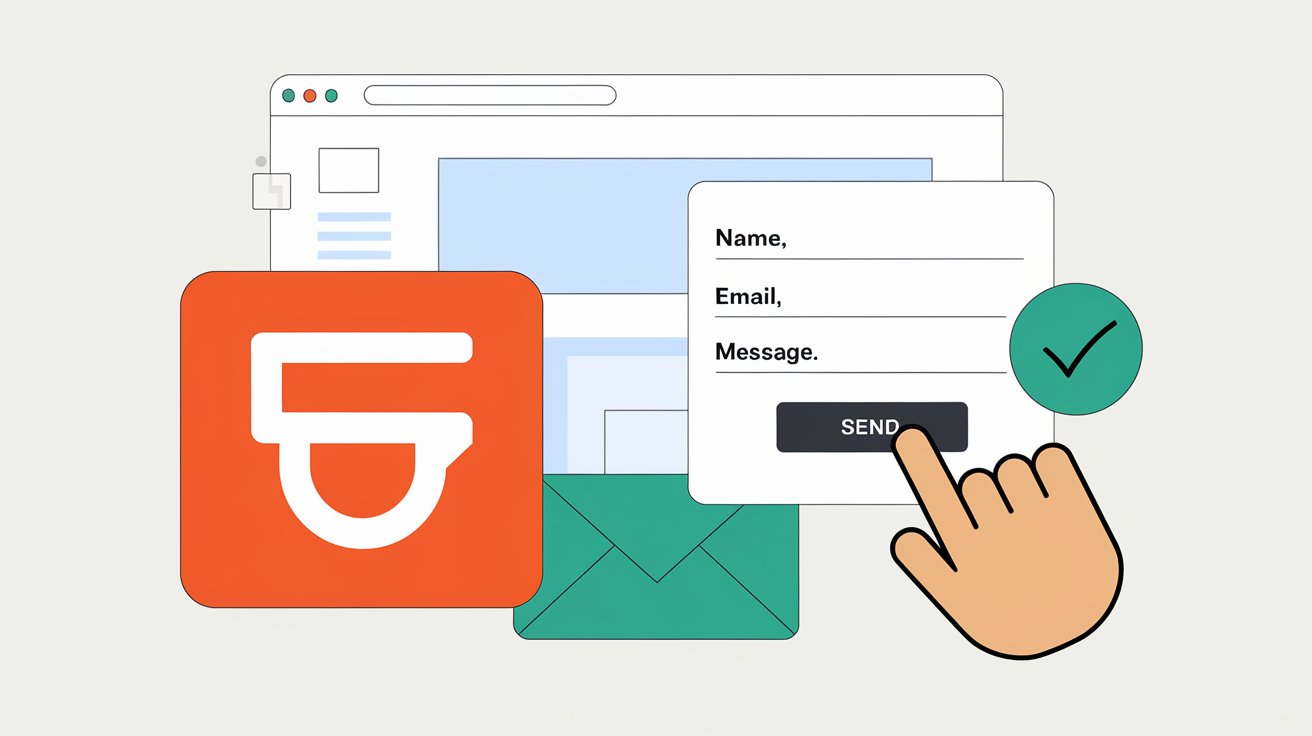If you own a blog on Blogger and want to let your readers reach out to you easily, adding a Contact Form is a must. A contact form helps visitors send you messages without revealing your email address, making communication seamless and professional.
In this guide, we will explore multiple ways to add a contact form to your Blogger website, including the built-in widget, custom HTML, and third-party tools.
Read More: How to Start an MCQ Quiz Website in Blogger
Method 1: Using Blogger’s Default Contact Form
If you need a quick and simple solution, Blogger offers a built-in Contact Form gadget that you can add to your blog’s sidebar or footer. Here’s how to set it up:
Steps to Add Blogger’s Contact Form Widget:
- Sign in to your Blogger account.
- Click on Layout in the left sidebar.
- Find the section where you want to place the form (e.g., Sidebar or Footer).
- Click on “Add a Gadget.”
- Scroll down and select Contact Form from the list.
- Click the “+” button to add it.
- Customize the title if needed (e.g., “Contact Us”).
- Click Save and then preview your blog.
✅ Pros: Quick and easy setup, no extra coding required.
❌ Cons: Can only be placed in sidebar or footer, not on a separate page.
Method 2: Adding a Custom Contact Form on a Page
If you want a dedicated contact page, Blogger’s default form won’t work. Instead, you can add a custom HTML contact form using a third-party service like Formspree.
Steps to Add a Custom Contact Form Using HTML:
- Go to Blogger Dashboard → Click Pages → New Page.
- Switch to “HTML View” (instead of “Compose”).
- Paste the following code:
<form name="contact-form" method="post" action="https://formspree.io/f/your_form_id">
<label>Name</label>
<input type="text" name="name" required>
<label>Email</label>
<input type="email" name="_replyto" required>
<label>Message</label>
<textarea name="message" required></textarea>
<input type="submit" value="Send">
</form>- Replace
your_form_idin theactionattribute with your Formspree ID. (Sign up on Formspree to get one for free.) - Click “Publish” to save the page.
- Add the page to your blog’s menu via the Layout section.
✅ Pros: Can be placed anywhere, messages sent to your email.
❌ Cons: Requires setting up a third-party service.
Method 3: Using Google Forms as a Contact Form
Another easy way to create a contact form in Blogger is by embedding a Google Form. This method allows you to collect messages in a Google Sheet.
Steps to Add a Google Form as a Contact Page:
- Go to Google Forms and create a new form.
- Add fields for Name, Email, and Message.
- Click the Send button → Select the Embed (<> icon) option.
- Copy the iframe code provided.
- Go to Blogger → Pages → New Page.
- Switch to HTML View and paste the copied iframe code.
- Click Publish to save your new Contact Us page.
✅ Pros: Free, stores messages in Google Sheets.
❌ Cons: Visitors may need to sign in with a Google account.
Final Thoughts
Adding a contact form to your Blogger site improves communication and allows visitors to easily get in touch with you. Here’s a quick recap of the best methods:
- Blogger’s Default Widget – Best for quick sidebar/footer contact forms.
- Custom HTML (Formspree) – Best for a dedicated contact page with email forwarding.
- Google Forms – Best for collecting messages in a spreadsheet.
Choose the method that fits your needs, and start engaging with your audience today! 🚀
Let me know in the comments if you have any questions! 😊