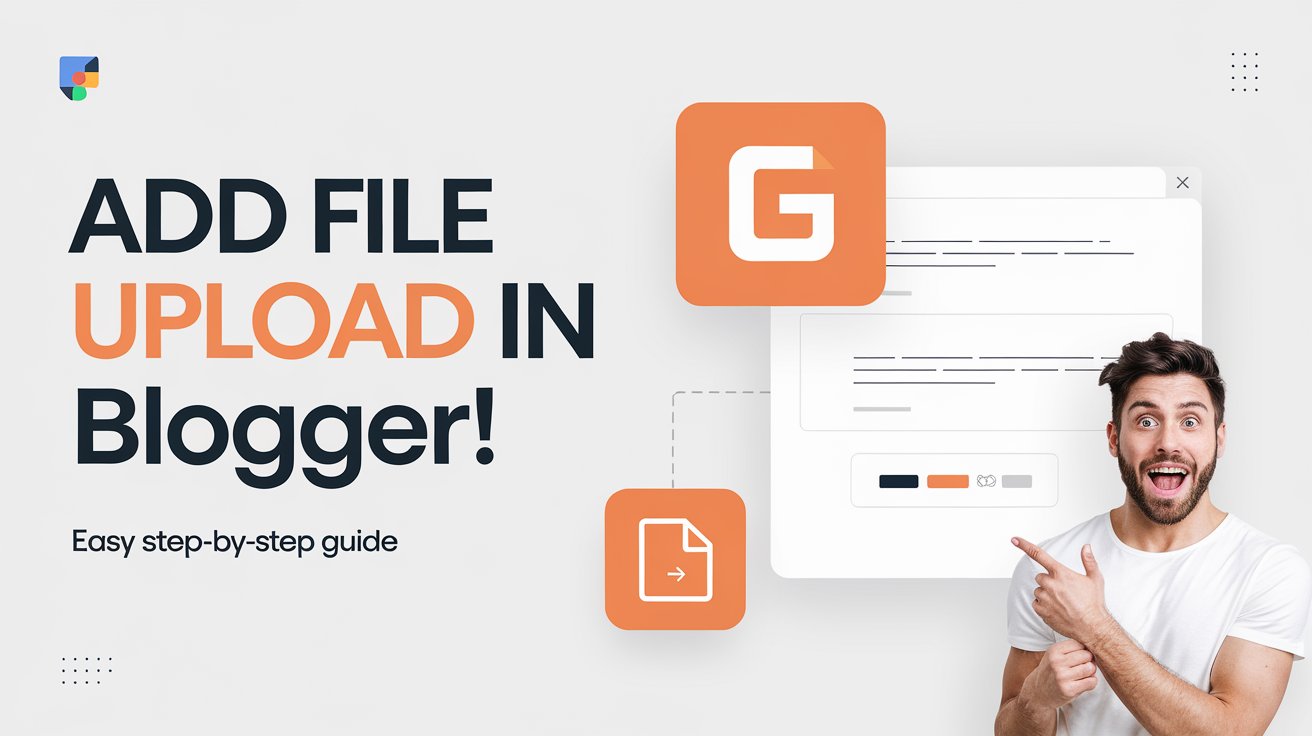Are you looking to allow your visitors to upload files directly to your Blogger site? Whether you’re gathering submissions, receiving resumes, or collecting images for a project, adding a file upload form can be a useful feature for your blog.
While Blogger doesn’t have a built-in feature to create file upload forms, there’s an easy workaround using Google Forms. In this article, we’ll guide you through the process of adding a file upload form to your Blogger site.
Read More: Retargeting Ads: How They Work and Why You Need Them
Step 1: Create a Google Form
The first step in adding a file upload form to your Blogger page is to create the form using Google Forms. This free tool offers a simple and customizable way to gather information and receive files from your visitors.
Go to Google Forms: Visit Google Forms and log in with your Google account.
Create a New Form: Click on the “+” button to start a new form.
Add Form Fields: Add the fields that you need, such as Name, Email, and any other questions relevant to your form. To allow file uploads, you need to add a File upload field. To do this:
Step 2: Get the Embed Code
Once your form is ready, you’ll need to get the embed code to add it to your Blogger site.
- Click on the Send Button: At the top right of your Google Form, click on the Send button.
- Select Embed HTML: In the pop-up window, select the < > Embed HTML option.
- Copy the Embed Code: Google Forms will provide an HTML code. Click Copy to save the code to your clipboard.
Step 3: Add the Form to Your Blogger Post/Page
Now that you have the embed code, you can easily add the form to your Blogger site. Here’s how:
Log in to Blogger: Go to your Blogger dashboard and create a new post or edit an existing one.
Switch to HTML View: In the post editor, switch to the HTML view (not the Compose view). This will allow you to insert the embed code directly into the post.
Paste the Embed Code: Paste the embed code you copied from Google Forms where you want the form to appear on the page.
Publish Your Post/Page: Once you’re happy with the placement, save and publish the post or page.
Step 4: Test the Form
Before you officially launch the form, it’s essential to test it to ensure everything is working as expected.
- Visit Your Blogger Page: Navigate to the page where you added the form and check that it displays correctly.
- Test File Upload: Try uploading a file through the form to ensure that it works, and verify that the file appears in your Google Drive.
Why Use Google Forms for File Uploads?
Google Forms offers several advantages when it comes to creating a file upload form:
- Free and Easy to Use: Google Forms is a free tool, and setting up the form is straightforward, even for beginners.
- Secure: All files uploaded through Google Forms are stored in your Google Drive, providing a secure storage option.
- Customizable: You can easily customize the form fields, set limits for file sizes, and restrict the types of files that can be uploaded.
Conclusion
Adding a file upload form to your Blogger site doesn’t have to be complicated. With Google Forms, you can quickly create and embed a form that allows your visitors to upload files directly to your Google Drive. Whether you’re collecting documents, images, or other types of files, Google Forms is a powerful, free tool that integrates seamlessly with your Blogger website.
So, what are you waiting for? Give it a try and start collecting those files with ease!