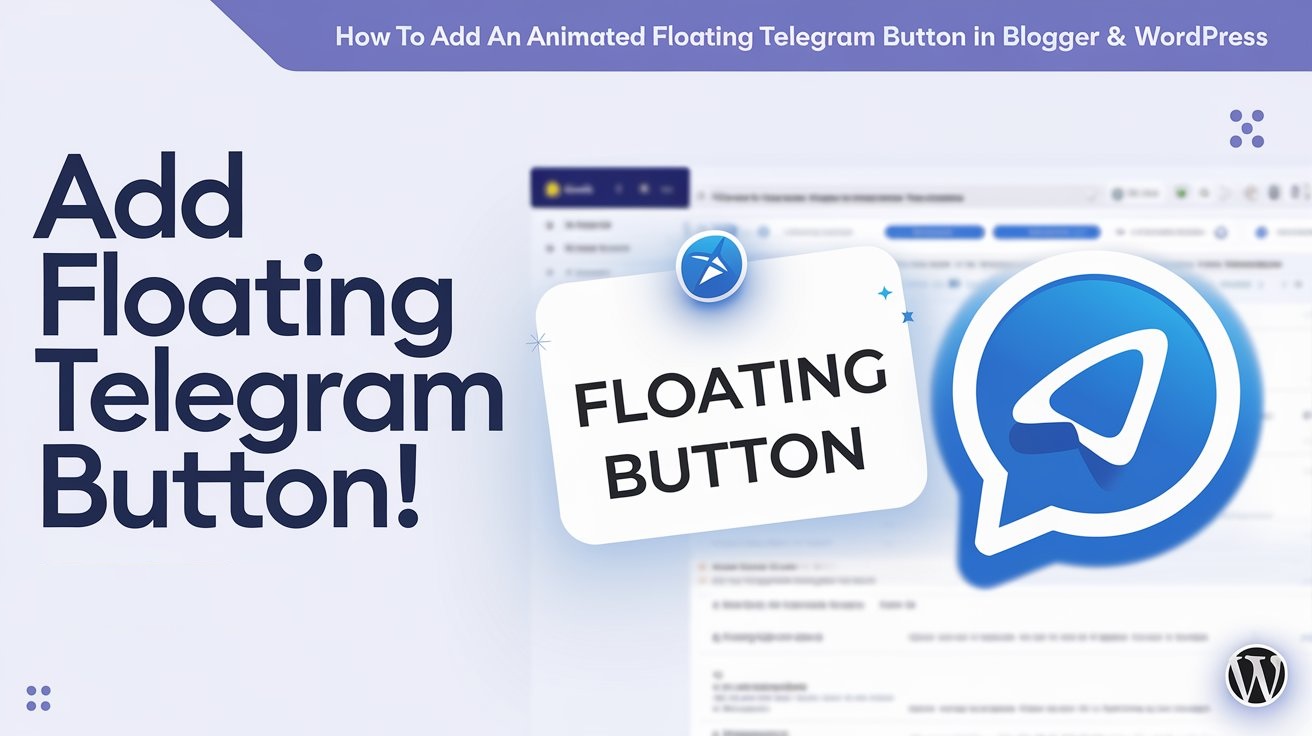In today’s digital world, instant communication is essential for engaging with your audience. If you’re running a website on Blogger or WordPress, adding an animated floating Telegram button can significantly improve interaction by allowing visitors to contact you with just one click.
This tutorial will guide you through the steps to seamlessly integrate a floating Telegram button into your site.
Read More: The Best Social Media Platforms for Marketing
Why Add a Telegram Button?
- Direct Communication – Enables visitors to contact you instantly.
- Enhances User Engagement – A visible, animated button attracts attention.
- Boosts Conversions – Helps potential customers reach you faster.
- Works on All Devices – Mobile-friendly and easy to use.
Now, let’s get started with adding the button on Blogger and WordPress.
Adding a Floating Telegram Button in Blogger
Step 1: Generate Your Telegram Link
Before adding the button, get your Telegram chat link:
- If you want users to contact you directly:
https://t.me/yourusername - If it’s for a Telegram group or channel:
https://t.me/yourchannelname
Step 2: Insert the HTML & CSS Code
- Log in to your Blogger Dashboard.
- Navigate to Layout > Click “Add a Gadget” > Select HTML/JavaScript.
- Copy and paste the following code:
<style>
.telegram-button {
position: fixed;
bottom: 20px;
right: 20px;
background-color: #0088cc;
border-radius: 50%;
width: 60px;
height: 60px;
box-shadow: 0 4px 8px rgba(0, 0, 0, 0.3);
animation: bounce 1.5s infinite;
display: flex;
align-items: center;
justify-content: center;
}
.telegram-button img {
width: 40px;
height: 40px;
}
@keyframes bounce {
0%, 100% { transform: translateY(0); }
50% { transform: translateY(-10px); }
}
</style>
<a href="https://t.me/yourusername" target="_blank" class="telegram-button">
<img src="https://upload.wikimedia.org/wikipedia/commons/8/82/Telegram_logo.svg" alt="Telegram">
</a>- Replace
https://t.me/yourusernamewith your actual Telegram link. - Click Save, and your Telegram button is live!
Adding a Floating Telegram Button in WordPress
Method 1: Using a Plugin
For those who prefer an easy solution, a Telegram button plugin is the best option.
- Log in to your WordPress Dashboard.
- Go to Plugins > Add New and search for WP Telegram Button.
- Install and activate the plugin.
- Navigate to Settings > WP Telegram Button.
- Enter your Telegram chat or group link.
- Customize the button’s style, animation, and position.
- Click Save, and your Telegram button is ready!
Method 2: Manually Adding Code
If you want a custom floating button, you can insert the HTML & CSS code directly.
- Log in to WordPress Dashboard.
- Go to Appearance > Theme Editor.
- Select the footer.php file or use a Custom HTML Widget.
- Copy and paste the same code from the Blogger section.
- Click Update File to save the changes.
- Your floating Telegram button is now live on your WordPress site!
Final Thoughts
Adding an animated floating Telegram button is a great way to enhance user experience and increase direct engagement. Whether you’re using Blogger or WordPress, following these simple steps will help you add a stylish and functional Telegram contact button to your website.