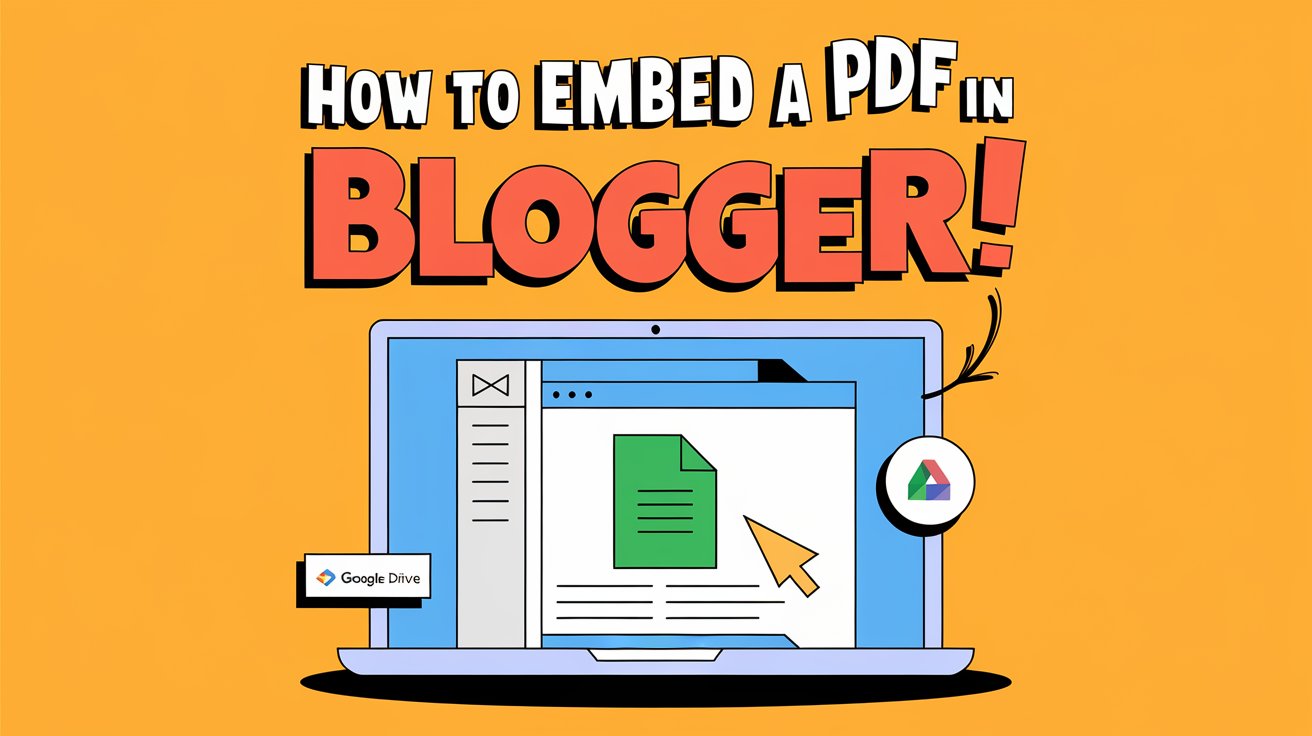Are you looking for an easy way to embed a PDF file in your Blogger website? Whether you want to share e-books, guides, reports, or documents, embedding a PDF ensures your readers can view and download the file without leaving your blog.
Since Blogger does not have a built-in feature to insert PDFs, you’ll need to use a few simple methods. In this guide, we’ll cover three easy ways to embed a PDF in Blogger:
Read More: How to Add a Responsive Image Gallery to Blogger
- Using Google Drive (Best for Privacy & Security)
- Using Scribd (For Public Documents)
- Using an Iframe Code (For Direct Hosting)
Method 1: Embed a PDF Using Google Drive (Recommended)
Google Drive is one of the best and most secure ways to embed a PDF in Blogger. It allows you to control who can view the document, and it works on all devices.
Steps to Embed a PDF Using Google Drive
Step 1: Upload the PDF to Google Drive
1️⃣ Go to Google Drive and log in to your account.
2️⃣ Click the “New” button → Select “File Upload”.
3️⃣ Choose the PDF file from your computer and upload it.
Step 2: Get the Embed Code
1️⃣ Once the file is uploaded, open it in Google Drive.
2️⃣ Click on the three-dot menu (⋮) at the top-right corner.
3️⃣ Select “Open in a new window.”
4️⃣ Click on the three-dot menu (⋮) again → Choose “Embed item”.
5️⃣ Copy the iframe embed code provided.
Step 3: Insert the Embed Code in Blogger
1️⃣ Open your Blogger Dashboard and go to Posts or Pages.
2️⃣ Click on the Edit HTML option.
3️⃣ Paste the copied iframe code where you want the PDF to appear.
4️⃣ Click Save and then Preview your post! 🎉
Example Embed Code for Google Drive
<iframe src="YOUR_GOOGLE_DRIVE_EMBED_LINK" width="100%" height="600px"></iframe>✅ Why Use Google Drive?
✔ Free & secure
✔ Works on all devices
✔ Allows privacy settings (Public, Private, Restricted Access)
Method 2: Embed a PDF Using Scribd (For Public Documents)
If your document is meant for public viewing, Scribd is a great option. Scribd is an online document-sharing platform that automatically generates an embed code for your PDFs.
Steps to Embed a PDF Using Scribd
Step 1: Upload Your PDF to Scribd
1️⃣ Go to Scribd and create a free account.
2️⃣ Click on “Upload” and select your PDF file.
3️⃣ Set the visibility to Public if you want everyone to access it.
Step 2: Get the Embed Code
1️⃣ Open the uploaded PDF on Scribd.
2️⃣ Click on “Share” → Select “Embed”.
3️⃣ Copy the embed code provided.
Step 3: Insert the Embed Code in Blogger
1️⃣ Go to Blogger → Edit your Post/Page.
2️⃣ Switch to HTML view and paste the embed code.
3️⃣ Click Save and Publish your post!
Example Embed Code for Scribd
<iframe src="YOUR_SCRIBD_EMBED_LINK" width="100%" height="600px"></iframe>
✅ Why Use Scribd?
✔ Free & easy to use
✔ Generates a responsive PDF viewer
✔ Readers can zoom, download, and scroll through the document
🚨 Important Note: Scribd may require readers to sign in to view the document.
Method 3: Embed a PDF Using Direct Iframe Code (For External Hosting)
If you already have your PDF hosted online, you can embed it directly using an iframe tag. This method is best for PDFs stored on a private hosting server, Dropbox, or another cloud service.
Steps to Embed a PDF Using Iframe
Step 1: Get the Direct PDF Link
1️⃣ Upload your PDF to a file hosting service like:
- Dropbox
- Google Drive (make sure it’s set to public)
- Your own web hosting server
2️⃣ Copy the direct link to the PDF file.
Step 2: Use an Iframe to Embed the PDF
1️⃣ Open Blogger and go to Posts/Pages.
2️⃣ Switch to Edit HTML mode.
3️⃣ Paste this iframe code and replace YOUR_PDF_LINK with your actual file link.
Example Embed Code for Iframe
<iframe src="YOUR_PDF_LINK" width="100%" height="600px"></iframe>4️⃣ Click Save & Preview your post.
✅ Why Use This Method?
✔ Simple & quick
✔ No third-party services needed
✔ Works for any PDF hosted online
🚨 Important Note: Some hosting services do not support iframe embedding. Make sure your file link allows public access.
Final Thoughts
Adding a PDF to Blogger makes it easier to share important documents with your audience. Here’s a quick summary of the best method for you:
- For a secure and free option → Use Google Drive (Recommended ✅)
- For public document sharing → Use Scribd
- For direct hosting → Use the Iframe method
Which method do you prefer? Let me know in the comments! 😊