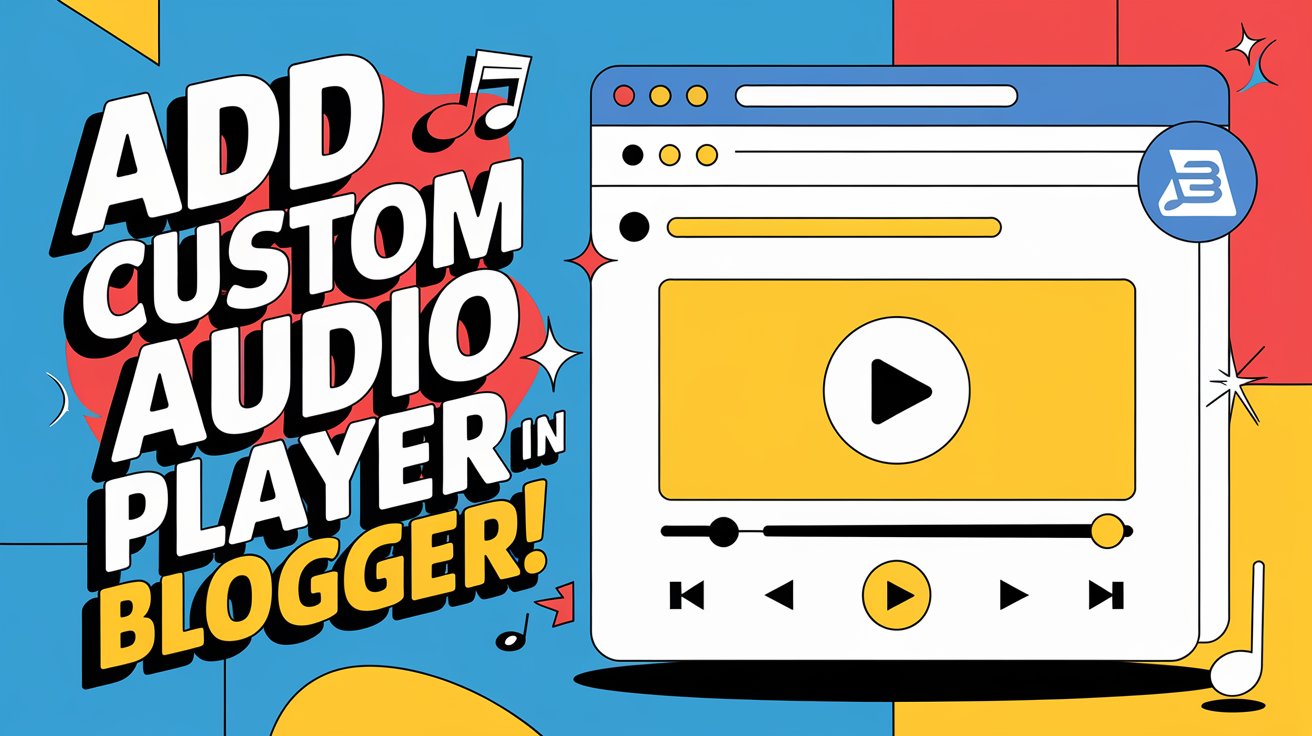If you’re a content creator, musician, or podcaster looking to enhance your Blogger website with audio content, adding a custom HTML audio player is a great way to engage your visitors. Whether you’re sharing music, podcasts, or any type of audio content, having an audio player directly on your blog can significantly improve the user experience.
In this guide, we’ll walk you through how to add a custom HTML audio player to your Blogger website step-by-step.
Read More: How to Start an MCQ Quiz Website in Blogger
Step 1: Upload Your Audio File
Before you can add an audio player, you need a direct link to the audio file. Here are a few ways to host your audio:
- Google Drive: Upload your audio file and get a shareable public link.
- Dropbox: Upload the file and copy the direct URL for the audio file.
- Third-party Hosting: You can use platforms like SoundCloud or Archive.org to upload and get the audio URL.
- Your Own Hosting: If you have a custom server, you can upload and get the direct link to the audio file.
Make sure that your audio file is in a widely supported format like MP3, WAV, or OGG for the best compatibility with browsers.
Step 2: Add the Custom HTML Audio Player
Now that you have your audio file ready, follow these steps to add the custom HTML audio player:
- Log in to your Blogger account and open your blog.
- From the Blogger dashboard, go to Layout and click on “Add a Gadget” in the section where you want to place the audio player.
- Choose HTML/JavaScript from the list of available widgets.
- In the content box, paste the following HTML code:
<audio controls>
<source src="YOUR_AUDIO_FILE_URL" type="audio/mpeg">
Your browser does not support the audio element.
</audio>🔹 Important: Replace YOUR_AUDIO_FILE_URL with the actual URL of your uploaded audio file.
- After pasting the code, click Save and refresh your blog. You should now see the audio player on your page, ready for visitors to play your content.
Step 3: Customize Your Audio Player
You can easily customize the appearance of your audio player using CSS. For example, if you’d like to make the player match your blog’s design or adjust its size, you can add a simple style to it:
<style>
audio {
width: 100%;
background-color: #f8f8f8;
border-radius: 10px;
}
</style>🔹 Customization Tips:
- Adjust the
widthto change the size of the audio player. - Use
border-radiusfor rounded corners for a sleeker look. - Change
background-colorto fit the style of your blog’s theme.
Step 4: Adding Multiple Tracks (Playlist Feature)
If you want to create an audio playlist, you can add multiple sources within the same audio player. Here’s how to do it:
<audio controls>
<source src="YOUR_AUDIO_FILE_1" type="audio/mpeg">
<source src="YOUR_AUDIO_FILE_2" type="audio/mpeg">
Your browser does not support the audio element.
</audio>🔹 Important: Replace YOUR_AUDIO_FILE_1 and YOUR_AUDIO_FILE_2 with the links to your actual audio files. You can add as many audio files as you want in this way to create a simple playlist.
Final Thoughts
By adding a custom HTML audio player to your Blogger website, you can seamlessly share music, podcasts, or any audio content with your audience. The audio player can be customized to fit your blog’s design, giving your site a professional and interactive touch.
Whether you’re sharing a podcast episode or a piece of music, this simple method will enhance your blog’s multimedia experience. Try it out, and let us know how it works for you!