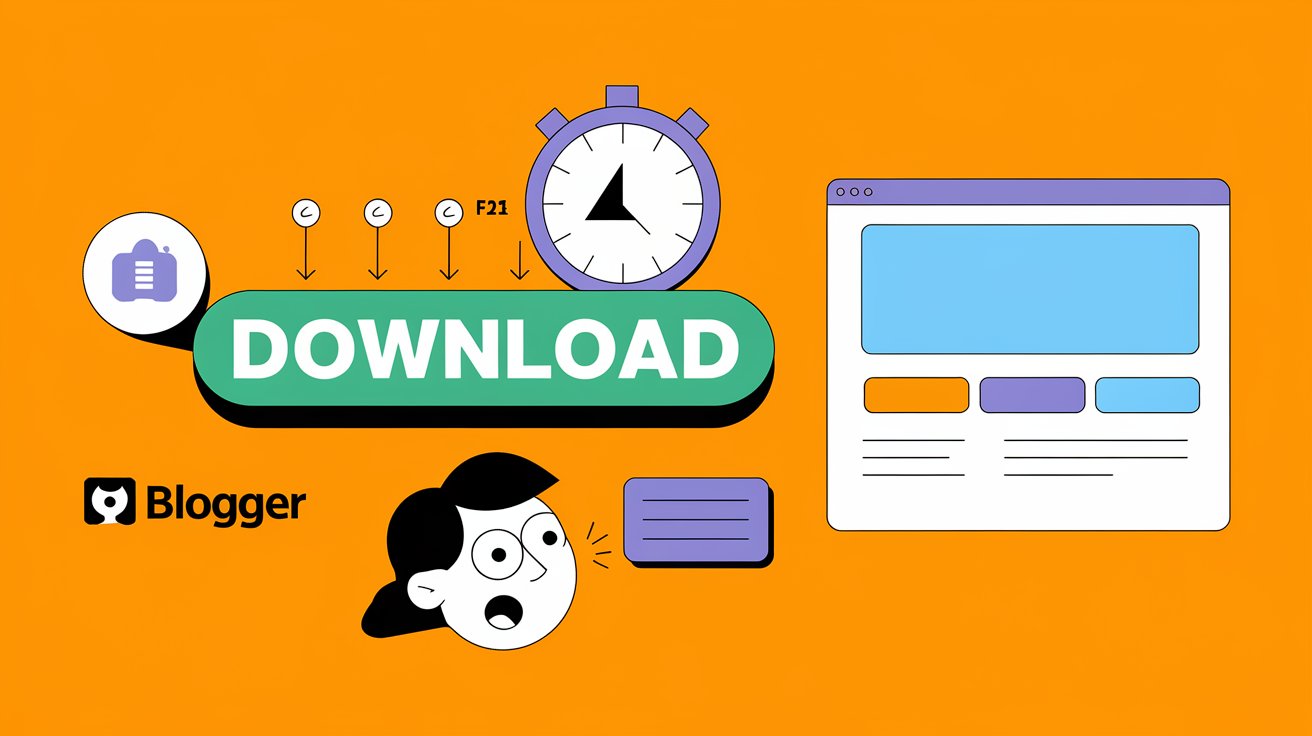If you run a Blogger website and want to add a Download Timer Button, you’ve come to the right place. A download timer can enhance user engagement, keep visitors on your page longer, and prevent instant downloads. This simple feature encourages interaction while improving your site’s performance and SEO.
In this guide, we’ll show you how to add a download timer button to your Blogger site using HTML, CSS, and JavaScript. The best part? No coding experience is needed!
Read More: How to Create a Top Notification Bar in GeneratePress Theme
Why Add a Download Timer Button?
A download timer button is a great addition to any website that offers digital downloads, such as eBooks, templates, software, or PDFs. Here’s why you should use one:
✔ Increases Engagement – Users stay on your page longer while waiting for the timer.
✔ Improves SEO – Lower bounce rates can help boost your search engine rankings.
✔ Prevents Spam Downloads – Ensures that users interact with your page before getting the download link.
✔ Enhances User Experience – Gives a professional touch to your website and download process.
Steps to Add a Download Timer Button to Blogger
Step 1: Open Your Blogger Dashboard
- Log in to your Blogger account.
- Go to Layout or Theme.
- Click on Add a Gadget → Select HTML/JavaScript.
- A new window will open where you can insert custom code.
Step 2: Copy and Paste the Following Code
Now, paste the code below into the HTML/JavaScript gadget:
<!DOCTYPE html>
<html lang="en">
<head>
<meta charset="UTF-8">
<meta name="viewport" content="width=device-width, initial-scale=1.0">
<title>Download Timer Button</title>
<style>
#downloadBtn {
background-color: #007bff;
color: white;
border: none;
padding: 10px 20px;
font-size: 16px;
cursor: not-allowed;
border-radius: 5px;
}
#downloadBtn.enabled {
cursor: pointer;
background-color: #28a745;
}
</style>
</head>
<body>
<button id="downloadBtn" disabled>Wait <span id="timer">10</span> seconds</button>
<script>
let timeLeft = 10;
const timerElement = document.getElementById("timer");
const downloadButton = document.getElementById("downloadBtn");
const countdown = setInterval(() => {
timeLeft--;
timerElement.textContent = timeLeft;
if (timeLeft <= 0) {
clearInterval(countdown);
downloadButton.textContent = "Download Now";
downloadButton.disabled = false;
downloadButton.classList.add("enabled");
downloadButton.onclick = function() {
window.location.href = "https://your-download-link.com";
};
}
}, 1000);
</script>
</body>
</html>Step 3: Customize Your Download Button
- Replace “https://your-download-link.com“ with your actual download link.
- Change 10 seconds to any preferred time by modifying
let timeLeft = 10;. - Adjust the button styles in the
#downloadBtnCSS section if needed.
Step 4: Save and Preview
- Click Save.
- Open your Blogger site and check if the timer button works correctly.
- Once the timer reaches 0 seconds, the button should become clickable.
How It Works
- The button starts as disabled and shows a countdown.
- After the countdown reaches zero, the button becomes clickable.
- When clicked, it redirects the user to the download link.
This simple feature makes your download process more engaging and professional. Give it a try and enhance your Blogger website today!
Need Help?
If you have any questions or need assistance, feel free to leave a comment below. 🚀