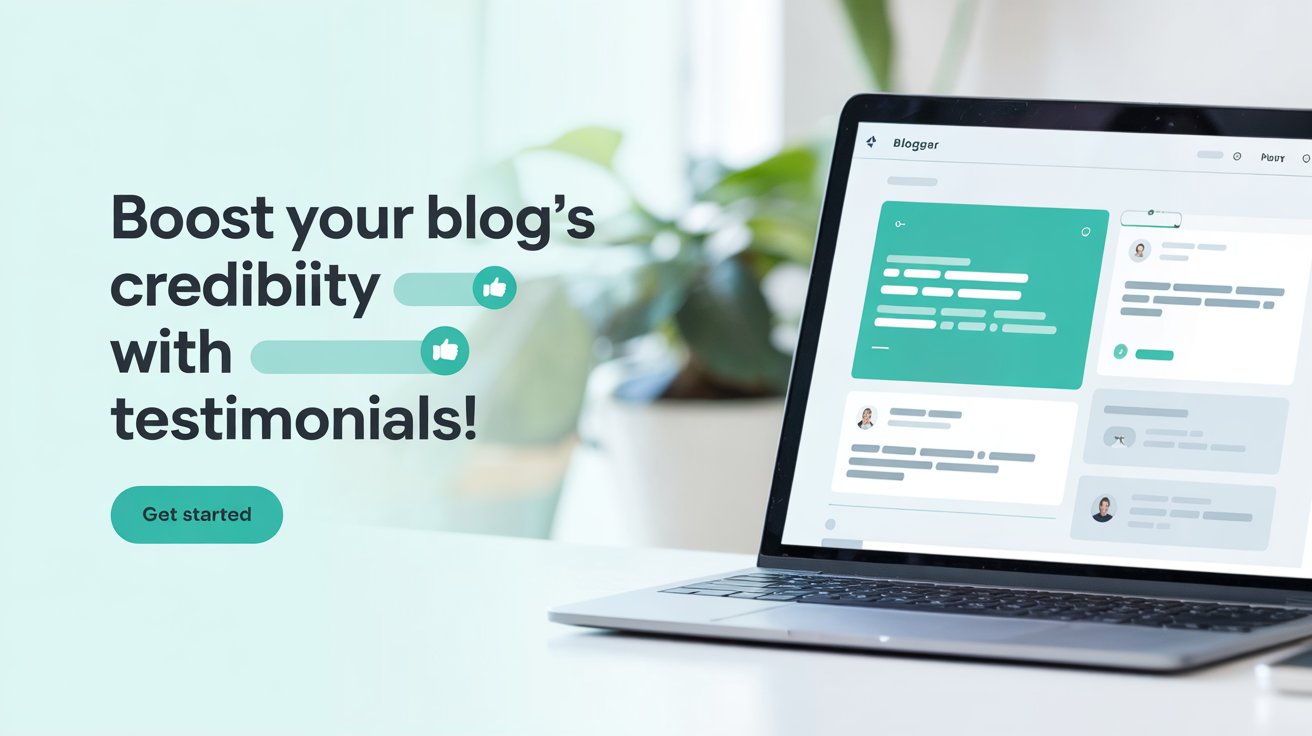One of the most powerful ways to build trust with your audience is by showcasing testimonials from happy customers or clients. Testimonials act as social proof, showing that real people have had positive experiences with your products or services.
If you’re using Blogger for your website, adding a testimonial section can be an easy and effective way to enhance your site’s credibility. Here’s a simple guide on how to add a testimonial section in Blogger to highlight what your clients or users are saying about you.
Read More: How to Add an HTML Sitemap in Blogger
Why Adding a Testimonial Section is Important
Before we dive into the technical steps, let’s quickly go over why testimonials are so impactful:
- Builds Trust: When visitors see positive feedback from real people, it makes your brand appear more reliable and trustworthy.
- Boosts Conversions: Testimonials can help persuade potential customers to make a purchase or take action.
- Strengthens Reputation: A well-placed testimonial section reinforces your brand’s positive reputation and highlights your expertise.
Now, let’s look at how to add a testimonial section in Blogger.
Step 1: Access Your Blogger Dashboard
The first step is to log in to your Blogger account:
- Visit Blogger.com and sign in with your Google account.
- Once you’re logged in, you’ll be taken to your Blogger Dashboard where you can manage your blog.
Step 2: Go to the Layout Section
Blogger’s Layout section allows you to easily add new sections or widgets to your blog. To add a testimonial section:
- On the left-hand menu of your Blogger Dashboard, click on Layout.
- You’ll see the layout of your blog, which includes options to add various gadgets (sections like “About Me,” “Search,” etc.).
Step 3: Add an HTML/JavaScript Gadget
To create the testimonial section, you’ll need to add a custom HTML/JavaScript gadget:
- In the Layout section, click on Add a Gadget where you want your testimonial section to appear (typically, the sidebar or under the main content).
- From the pop-up window, choose HTML/JavaScript.
Step 4: Insert HTML and CSS for Testimonials
Now, it’s time to add the HTML and CSS code for your testimonial section. Below is a simple, customizable code you can use:
<div class="testimonial-section">
<h2>What Our Clients Say</h2>
<div class="testimonial">
<p>"This product is amazing! It changed my life!"</p>
<cite>- Jane Doe, Happy Customer</cite>
</div>
<div class="testimonial">
<p>"Great customer service and excellent quality!"</p>
<cite>- John Smith, Satisfied Client</cite>
</div>
</div>
<style>
.testimonial-section {
text-align: center;
padding: 30px;
background-color: #f9f9f9;
border-radius: 8px;
margin: 20px 0;
}
.testimonial {
margin-bottom: 20px;
font-style: italic;
}
.testimonial cite {
display: block;
margin-top: 10px;
font-weight: bold;
color: #555;
}
.testimonial-section h2 {
font-size: 24px;
margin-bottom: 20px;
}
</style>Step 5: Customize the Testimonial Section
The beauty of this method is its simplicity and flexibility. You can customize the section to fit your blog’s branding and style:
- Content Customization: Change the testimonial text (inside the
<p>tags) and adjust the names or companies (inside the<cite>tags) to reflect real feedback. - Styling Customization: The CSS in the code allows you to adjust the look of the section. For example, change the background color, font size, or padding to match your blog’s theme.
If you need more testimonials, simply copy and paste another <strong><div class="testimonial"></strong> block and replace the content accordingly.
Step 6: Save and Preview
Once you’ve added the HTML code, click Save to save the changes. Then, preview your blog to make sure the testimonial section looks just the way you want it.
If necessary, return to the Layout section to adjust the placement or tweak the design. You can also add more testimonials over time as you gather more positive feedback from your clients.
Tips for a Successful Testimonial Section
- Keep it Authentic: Genuine testimonials will always have more impact than vague or overly polished ones. Use real quotes from your clients, and always ask for permission before posting.
- Make It Visually Appealing: A clean, simple design works best. Avoid overcrowding the section with too many testimonials.
- Use Photos or Logos: If possible, include a photo or company logo alongside the testimonial to add authenticity.
Final Thoughts
Adding a testimonial section to your Blogger site is a great way to increase credibility, build trust with your audience, and ultimately improve conversions. With just a few simple steps, you can create a powerful section that highlights the positive feedback from your satisfied clients. Whether you’re running an e-commerce site or offering services, testimonials are a valuable addition to any blog.
Now go ahead and implement this strategy to make your blog more trustworthy and engaging for your readers. Happy blogging!