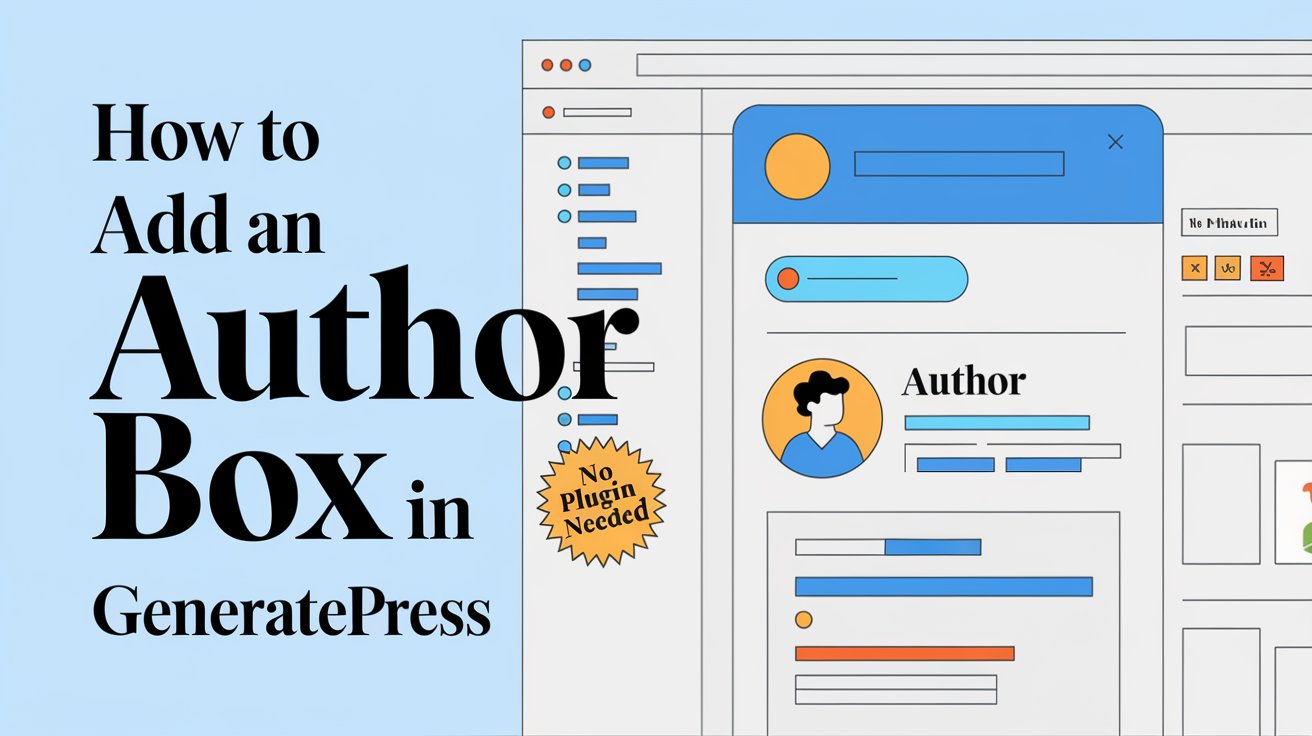Adding an author box to your blog posts can boost credibility, increase engagement, and provide a personal touch to your website. If you’re using the GeneratePress theme, there are multiple ways to add an author box without slowing down your site.
In this guide, we’ll explore two effective methods: using GeneratePress Elements (for premium users) and installing a plugin.
Read More: How to Remove the URL Field from Comments in GeneratePress
Method 1: Using GeneratePress Elements (No Plugin Required)
GeneratePress Premium offers a built-in Elements feature that allows users to insert custom content at specific locations. This method ensures fast performance without relying on extra plugins.
Step 1: Enable the Elements Module
Before adding an author box, make sure the Elements module is activated:
- Log in to your WordPress Dashboard.
- Navigate to Appearance → GeneratePress.
- Check if the Elements module is enabled. If not, enable it.
Step 2: Create an Author Box Using Hooks
- Go to Appearance → Elements and click Add New.
- Select Hook as the element type.
- Name the element (e.g., “Author Box”).
- In the Hook dropdown, select
generate_after_content. - Paste the following code in the content area:
<div class="author-box">
<div class="author-image">
<?php echo get_avatar( get_the_author_meta('ID'), 100 ); ?>
</div>
<div class="author-info">
<h3><?php the_author(); ?></h3>
<p><?php echo nl2br(get_the_author_meta('description')); ?></p>
<p><a href="<?php echo get_author_posts_url(get_the_author_meta('ID')); ?>">View all posts</a></p>
</div>
</div>- Under Display Rules, select Posts → All Posts.
- Click Publish.
Step 3: Customize the Author Box with CSS
To style the author box, go to Appearance → Customize → Additional CSS and add:
.author-box {
display: flex;
align-items: center;
padding: 15px;
border: 1px solid #ddd;
border-radius: 8px;
background-color: #f9f9f9;
margin-top: 20px;
}
.author-image img {
border-radius: 50%;
margin-right: 15px;
}
.author-info h3 {
margin: 0;
font-size: 18px;
color: #333;
}
.author-info p {
margin: 5px 0;
color: #666;
}Once you save the changes, the author box will be displayed below every blog post.
Method 2: Using a Plugin (Beginner-Friendly Option)
If you prefer an easier approach, using a plugin is a great alternative. The Simple Author Box plugin is lightweight and highly customizable.
Steps to Install and Configure Simple Author Box
- Go to Plugins → Add New in your WordPress dashboard.
- Search for Simple Author Box.
- Click Install Now, then Activate the plugin.
- Navigate to Settings → Simple Author Box.
- Customize the author box appearance, including:
- Display options
- Font size and colors
- Social media links
- Click Save Changes to apply the settings.
This method is ideal for those who want a quick and hassle-free setup.
Final Thoughts
An author box is a small yet effective addition that enhances your blog’s credibility and user engagement. If you’re using GeneratePress Premium, the Elements method is the best way to add a custom author box without extra plugins. However, if you prefer a simpler setup, using a plugin like Simple Author Box is a great alternative.
Try implementing one of these methods today and give your blog a more professional touch!