If you’re running a WordPress website or blog, one of the easiest ways to personalize your content and build a connection with your audience is by adding an author image. Not only does this make your content more engaging, but it also helps build trust and credibility.
Read More: How to Add Related Posts in GeneratePress Theme
Why Adding an Author Image to Your Website is Crucial for Success
In the world of blogging and content creation, creating meaningful connections with your audience is key. One simple but powerful way to strengthen this connection is by adding an author image to your website. Whether you’re writing a personal blog, a business website, or contributing content as part of a team, an author image can make a huge difference in how your content is perceived. Here’s why including an author image is so important:
1. Builds Trust and Credibility

In today’s digital world, readers are often cautious about the content they consume. They want to know that the information they’re reading is credible and trustworthy. Adding an author image can help establish this trust. A real face behind the words not only humanizes the content but also makes it feel more authentic. When visitors can see who’s behind the articles, they are more likely to trust the expertise shared and take your advice seriously.
Having an image also adds an element of transparency. It shows that the author is willing to put themselves out there and take responsibility for the content they create, which naturally boosts credibility.
2. Improves User Engagement
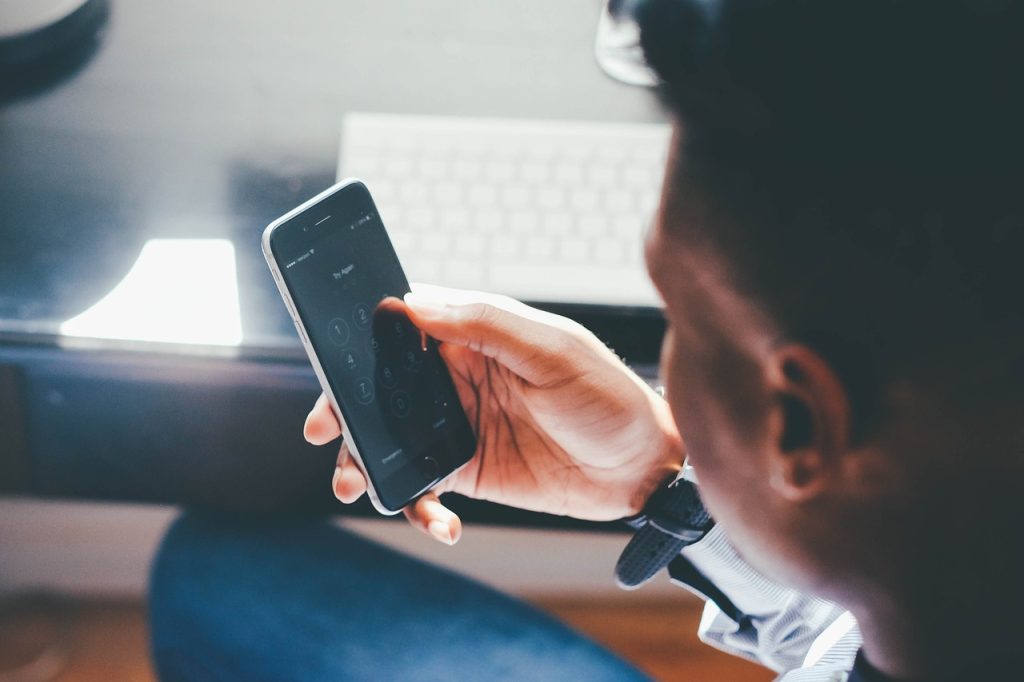
An image adds a personal touch to the content, making it more engaging. When readers can connect a face to the name, they are more likely to feel a sense of connection with the content and the author. This can lead to increased interaction with your posts. Whether it’s through comments, social shares, or simply returning to your site for more content, an author image can encourage readers to engage with you and your material on a deeper level.
Moreover, an image provides an opportunity for the audience to form a bond with the author. Over time, readers may begin to trust and seek out content from the same author, leading to a more loyal audience.
3. Enhances Branding

If you’re a content creator or part of a larger brand, an author image is a great way to strengthen your branding. A professional image ties into the overall identity you’re trying to convey. It helps make your content feel cohesive and gives readers something they can easily recognize.
In the case of personal brands or thought leadership, having an author image is essential. It makes the content feel more individualized and shows that there’s a specific person behind it. This reinforces the idea that you, as an individual, stand behind your content, which can ultimately attract more attention and grow your personal or business brand.
4. Creates a Sense of Community

People enjoy feeling connected. In the digital space, it can sometimes feel like readers are isolated from the creators they follow. However, an author image can help break that barrier. By adding a photo, you’re showing readers that they are reading content from a real person with thoughts, ideas, and experiences. This creates a sense of community and fosters a deeper connection with your audience.
Readers may feel more inclined to follow your content and even engage in conversations when they see you as a real, approachable person rather than just a nameless figure. This can lead to stronger relationships and an active community of readers or followers.
5. Improves SEO
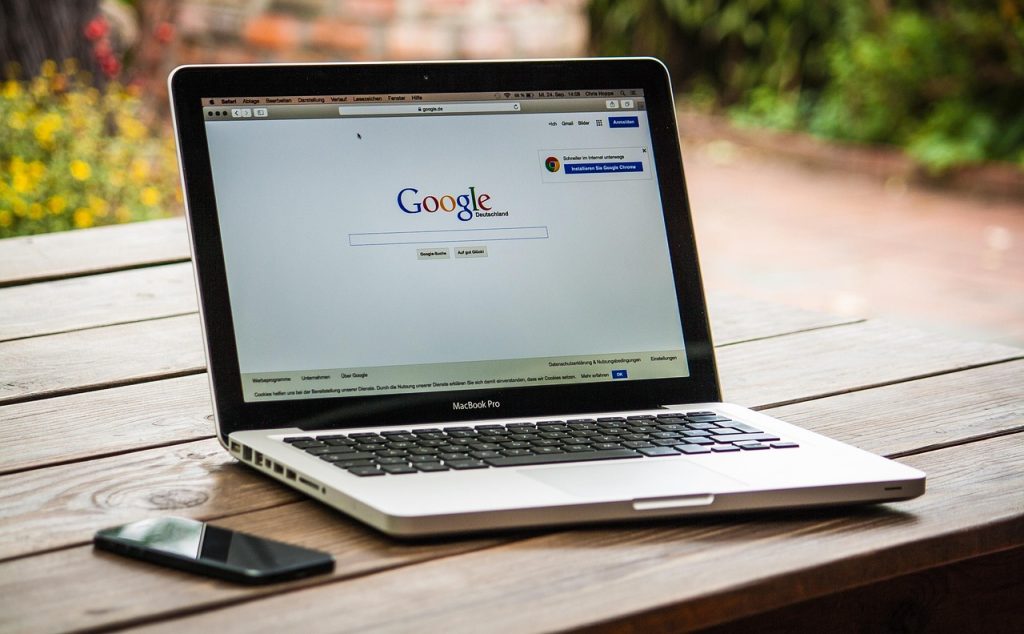
When it comes to SEO, the content on your website isn’t just about the words on the page. Search engines like Google also look at the images and media included in the content. Including an author image can improve your SEO in two significant ways:
- Rich Media: Search engines consider images as part of the overall content, and having them on your pages makes your content richer and more likely to be indexed effectively.
- Alt-Text Optimization: By adding an author image and using appropriate alt-text (such as your name or a relevant keyword), you can improve your chances of appearing in image searches, further boosting your visibility.
While an author image might not be the primary SEO factor, it does contribute to the overall quality of your page and can indirectly enhance search engine rankings.
6. Adds Professionalism

First impressions matter, especially online. An author image can elevate the professionalism of your website. It shows that you take your content seriously and care about your audience’s experience. Whether you’re running a business blog or a personal site, an image adds to the polished appearance of your content.
In addition to making your site look more professional, an author image signals that the content is well thought out and crafted by a person with expertise. Readers are more likely to view your website as a reputable source when they can see the face behind the material.
7. Provides Social Proof

If you are an expert in your field or have significant experience, an author image can serve as social proof. People trust content more when they see that it’s coming from someone with expertise. Whether you’re writing about technology, marketing, travel, or any other niche, showcasing your image reinforces the authority of your words.
Social proof is particularly important for blogs where the author is known for their insights or opinions. By displaying an author image, you further solidify your credibility in your field and build a reputation as an expert.
How to Add an Author Image to WordPress Website
Here’s how you can easily add an author image to your WordPress site in several different ways.
Option 1: Use Gravatar (Global Avatar)
The most popular and easiest way to add an author image to your WordPress site is by using Gravatar. Gravatar (Globally Recognized Avatar) is a service that links your email address to your profile picture. Once you’ve set up your Gravatar, it will automatically appear as your author image on any WordPress website where you use the same email.
Steps to Set Up Gravatar:
Go to Gravatar.com: Visit gravatar.com.
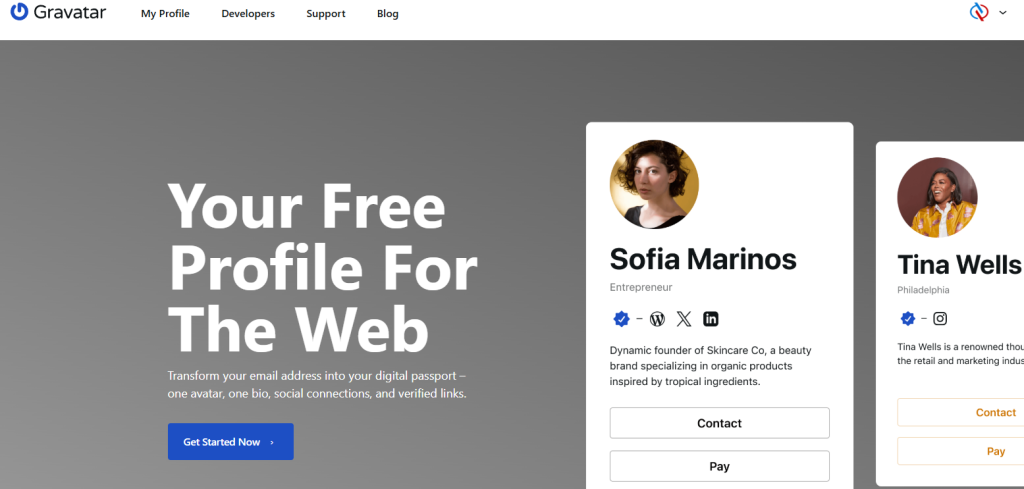
Sign In or Create an Account: Use the email address you registered with your WordPress site.
Upload Your Image: Once you sign in, you’ll be able to upload your profile picture. This image will be used as your author photo wherever your email is associated with WordPress.
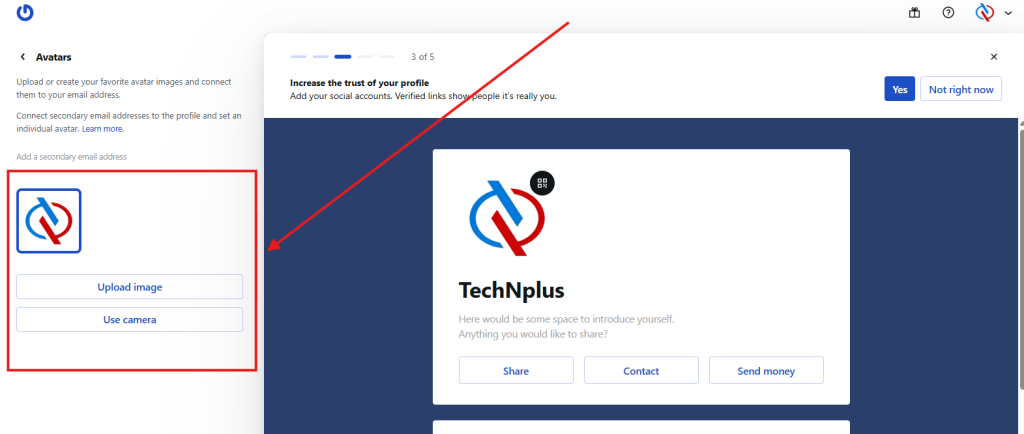
Check Your WordPress Site: After setting up your Gravatar, your author image should automatically appear in WordPress posts and pages that use your email.
Enable Gravatar in WordPress:
- In your WordPress dashboard, go to Settings > Discussion.
- Scroll down to the Avatar section and make sure the “Show Avatars” box is checked.
- Save your changes.
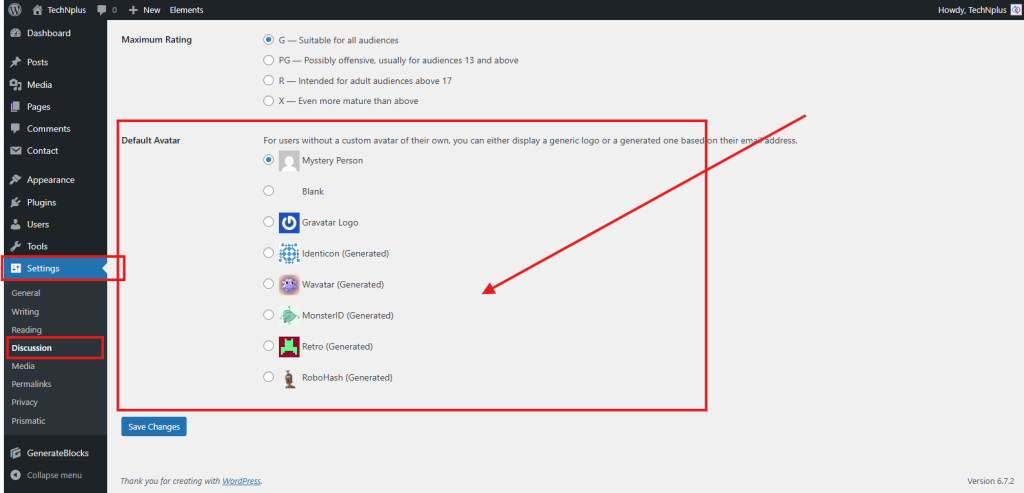
Option 2: Use a Plugin for Author Image
If you want more control over the author image, there are several plugins available for adding custom images to your author profile.
Recommended Plugins:
- Simple Author Box: This plugin allows you to easily add an author box with a customizable image.
- WP User Avatar: This plugin lets you upload any image to use as your author photo.
- One User Avatar : One User Avatar simple plugin that allows authors to upload their image directly to their profile.
Steps to Add Author Image Using a Plugin:
Install the Plugin:
Go to Plugins > Add New in your WordPress dashboard.
Search for the plugin you want (e.g., Simple Author Box or WP User Avatar).
Click Install Now, then activate the plugin.
Upload the Image:
After activating the plugin, go to your User Profile.
You’ll see a new field or section where you can upload your author image. Simply upload your image and save changes.
Display the Image:
The plugin will automatically add the author image to the post or page. Many plugins will allow you to customize where and how the author image appears (e.g., author boxes at the end of posts, sidebars, etc.).
Option 3: Manually Add an Author Image in Your Theme (For Advanced Users)
For those who are comfortable with coding, you can manually add an author image by editing your WordPress theme files. This method gives you full control over where and how the author image appears on your site.
Steps:
Upload Your Image:
First, upload the author’s image to your Media Library by going to Media > Add New in your WordPress dashboard.
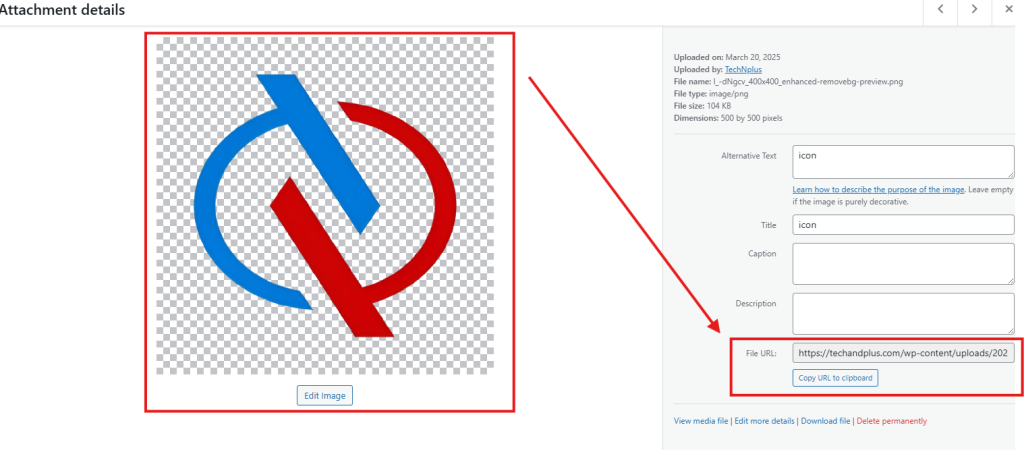
Edit Theme Files:
Go to Appearance > Theme Editor in your WordPress dashboard.
Find the single.php or author.php file (depending on your theme) and open it for editing.
Add the Code to Display the Image:
Insert the following PHP code where you want the author image to appear:
phpCopyEdit<img src="<?php echo esc_url(get_avatar_url(get_the_author_meta('ID'))); ?>" alt="<?php the_author(); ?>">This code pulls the author’s Gravatar or any image associated with their profile.
Save Changes:
Once you’ve added the code, save your changes and preview your site to ensure the author image appears where you want it.
Option 4: Custom Fields for Author Image (Advanced Method)
If you want to use a custom image for each author that isn’t tied to a Gravatar, you can use custom fields or a plugin to add an author image manually for each post.
Steps:
Upload the Author Image: Upload the image to the Media Library and copy the URL.
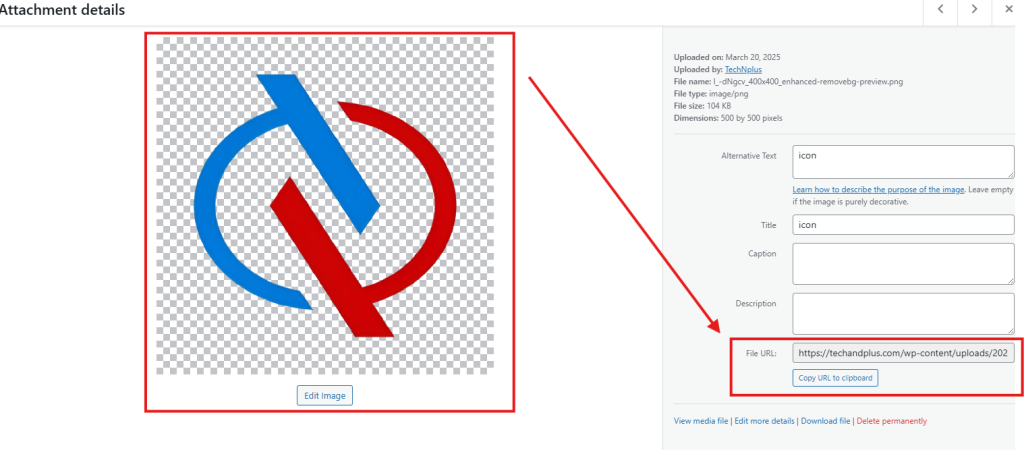
Use a Custom Field:
In the WordPress post editor, scroll down to the Custom Fields section.
Add a custom field with a name like “author_image” and paste the URL of the image in the value field.
Display the Image:
- Edit your theme’s single.php or author.php file.
- Use the following PHP code to display the custom field image:
phpCopyEdit<img src="<?php echo esc_url(get_post_meta(get_the_ID(), 'author_image', true)); ?>" alt="<?php the_author(); ?>">Save and Test: Save your changes and check your post to see if the custom author image appears.
Final Thoughts
Adding an author image to your WordPress website can significantly improve your website’s professionalism, credibility, and engagement. Whether you use Gravatar for simplicity, a plugin for more flexibility, or manually add an image through custom code, the process is simple and customizable. The effort you put into adding an author image pays off by making your content more personal and building a deeper connection with your readers.
By following the methods above, you can easily display an author image and improve your website’s overall appearance and engagement.
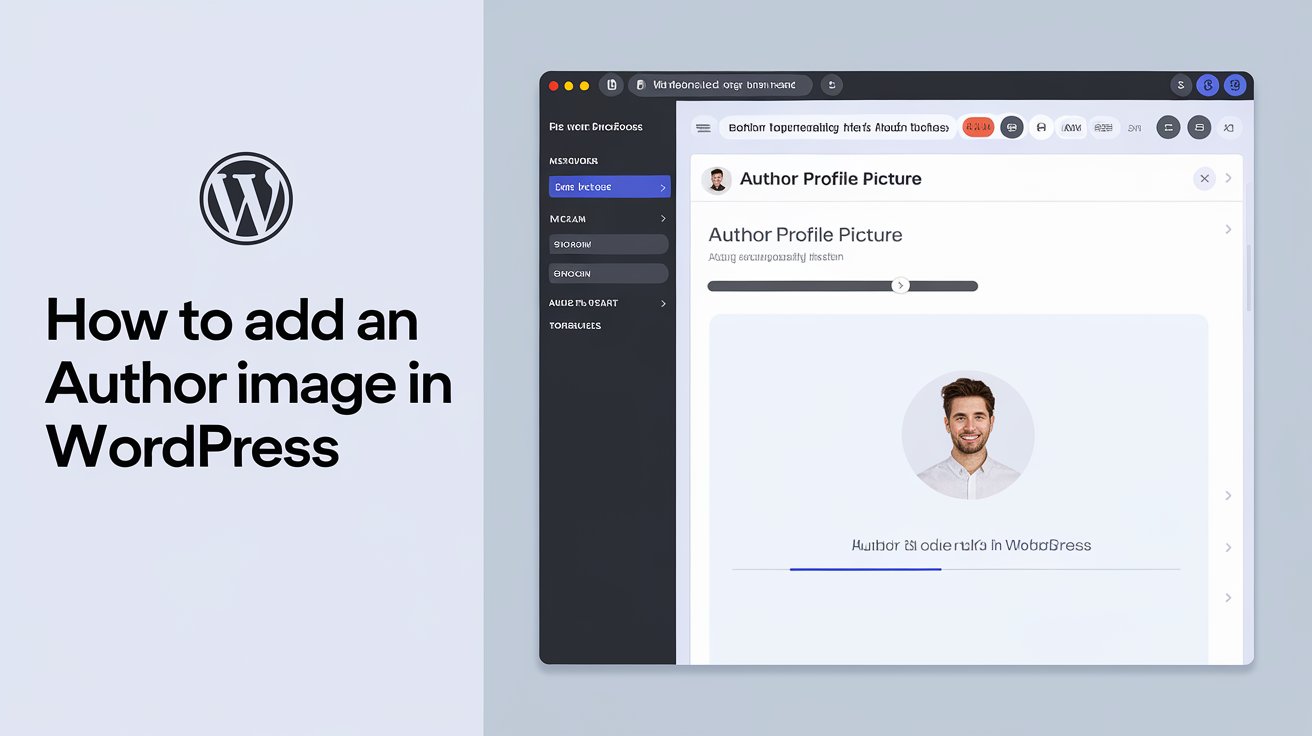
Thank you for giving valuable information
Thank you very much for your feedback.
Thank you! Perfect!
Thank you very much for your feedback.
Thanks!! This helped a lot! I appreciate it 🙂
Thank you very much for your feedback.
You’re the best! Thank you so much!
Thank you very much for your feedback.
It is very help full tutor for my current problem. thank you very much.
Thank you very much for your feedback.