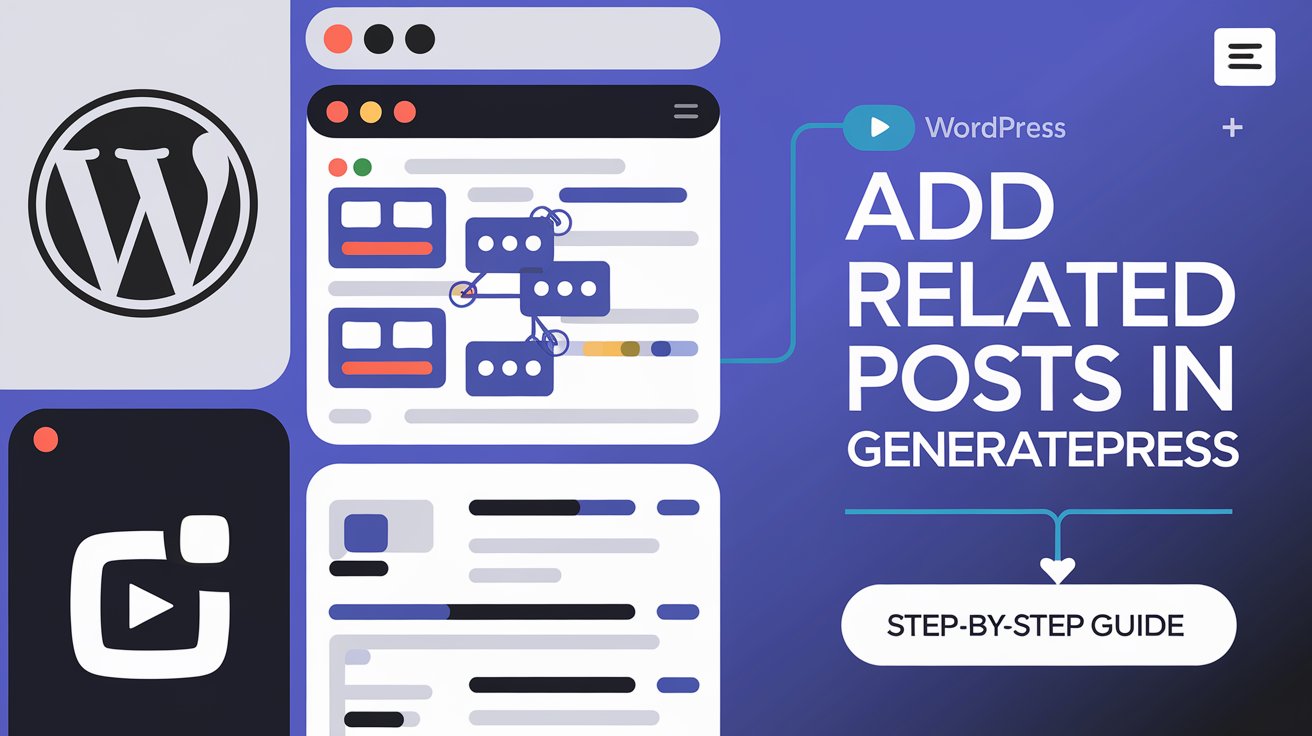Displaying related posts in your WordPress blog can improve user engagement, reduce bounce rates, and boost your SEO. If you are using the GeneratePress theme, you can add related posts easily using either a plugin or custom code.
In this guide, we will explore both methods so you can choose the best one for your needs.
Read More: Mastering WordPress Permalinks: A Complete Guide for SEO Optimization
Method 1: Using a Plugin
If you want a hassle-free solution, using a plugin is the best option. Plugins like Yet Another Related Posts Plugin (YARPP) or Contextual Related Posts can automate the process for you.
Steps to Add Related Posts with a Plugin
Install and Activate a Plugin
Navigate to WordPress Dashboard > Plugins > Add New
Search for “Yet Another Related Posts Plugin (YARPP)“ or “Contextual Related Posts“
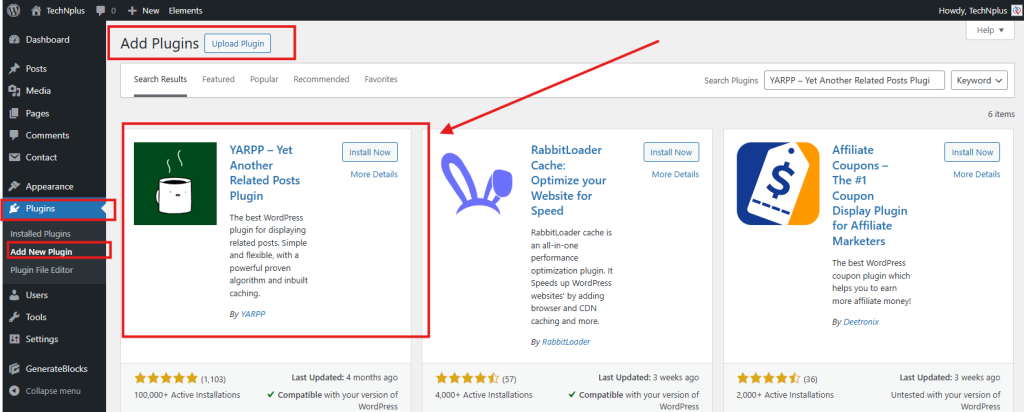
Click Install Now and then Activate
Configure the Plugin Settings
Go to Settings > YARPP (or Contextual Related Posts)
Customize the number of related posts, display format, and filtering conditions
Save your changes
Check Your Blog Posts
Open any blog post to see the related posts displayed at the bottom
This method is quick and easy, requiring no technical knowledge.
Method 2: Using Custom Code
For those who want a lightweight and customized solution, adding related posts using PHP code is a great alternative. This method gives you full control over the appearance and functionality of related posts.
Steps to Add Related Posts with Custom Code
1. Add Code to functions.php
To manually add related posts, insert the following code in your functions.php file:
function generatepress_related_posts() {
global $post;
$current_post_id = $post->ID;
$categories = get_the_category($post->ID);
if ($categories) {
$category_ids = array();
foreach ($categories as $category) {
$category_ids[] = $category->term_id;
}
$args = array(
'category__in' => $category_ids,
'post__not_in' => array($current_post_id),
'posts_per_page' => 4, // Number of related posts
'orderby' => 'rand',
);
$related_posts = new WP_Query($args);
if ($related_posts->have_posts()) {
echo '<div class="related-posts"><h3>Related Posts</h3><ul>';
while ($related_posts->have_posts()) {
$related_posts->the_post();
echo '<li><a href="' . get_permalink() . '">' . get_the_title() . '</a></li>';
}
echo '</ul></div>';
wp_reset_postdata();
}
}
}
// Display related posts after the content
function add_related_posts_after_content($content) {
if (is_single() && in_the_loop() && is_main_query()) {
$content .= generatepress_related_posts();
}
return $content;
}
add_filter('the_content', 'add_related_posts_after_content');2. Style the Related Posts (Optional)
For a better design, add this CSS code in Appearance > Customize > Additional CSS:
.related-posts {
margin-top: 30px;
padding: 20px;
border-top: 2px solid #ddd;
}
.related-posts h3 {
font-size: 18px;
margin-bottom: 10px;
}
.related-posts ul {
list-style: none;
padding: 0;
}
.related-posts li {
margin-bottom: 5px;
}
.related-posts a {
text-decoration: none;
color: #333;
}
.related-posts a:hover {
color: #0073aa;
}3. Save & Check Your Blog Posts
After adding the code, visit any blog post, and you should see related posts appearing at the bottom.
Which Method Should You Choose?
If you don’t want to code, use a plugin for a quick setup.
If you prefer a lightweight, custom solution, use the PHP method.
Both methods are effective in improving user engagement and SEO performance. Choose the one that best suits your needs and enhance your GeneratePress blog today!