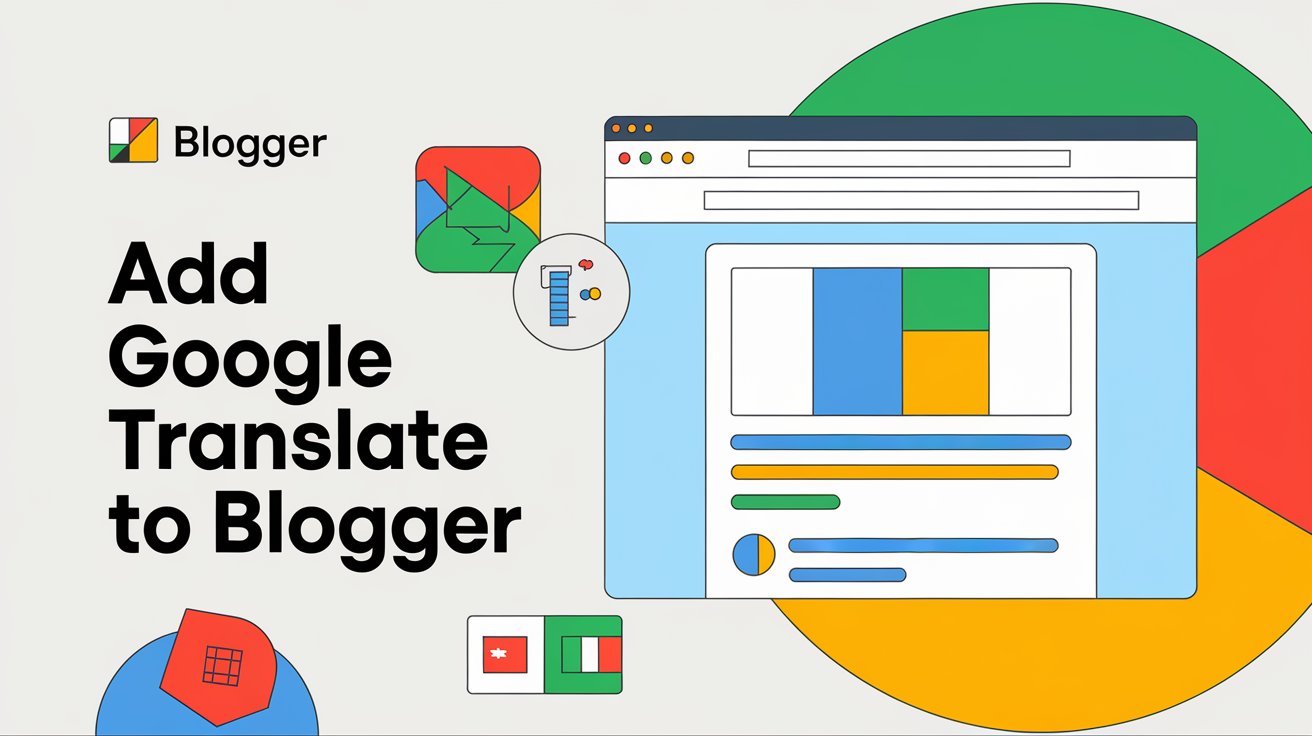In today’s globalized world, making your website accessible to an international audience is essential. One of the easiest ways to achieve this on your Blogger site is by adding the Google Translate widget. With this widget, your visitors can translate your blog’s content into multiple languages, making your site more user-friendly and inclusive.
If you’re looking to enhance your blog’s reach and help users from different parts of the world understand your content, here’s a step-by-step guide on how to easily add the Google Translate widget to your Blogger website.
Read More: How to Add a Responsive Image Gallery to Blogger
Step 1: Log In to Blogger
To get started, head to Blogger and sign in with your Google account. Once logged in, choose the blog where you want to add the Google Translate widget.
Step 2: Go to Layout and Add a Gadget
- From your Blogger Dashboard, navigate to the Layout section on the left sidebar. This is where you can manage the layout and elements of your site.
- In the Layout view, look for a section where you want the Google Translate widget to appear. The sidebar or footer is usually a good spot.
- Click on Add a Gadget in that area to open a list of available gadgets.
- From the list of gadgets, scroll down and select HTML/JavaScript. This gadget allows you to insert custom code into your Blogger layout.
Step 3: Add the Google Translate Widget Code
- Once the HTML/JavaScript gadget box opens, copy and paste the following code into the content box:
<div id="google_translate_element"></div>
<script type="text/javascript">
function googleTranslateElementInit() {
new google.translate.TranslateElement({pageLanguage: 'en'}, 'google_translate_element');
}
</script>
<script type="text/javascript" src="//translate.google.com/translate_a/element.js?cb=googleTranslateElementInit"></script>Tip: Replace
'en'with your blog’s default language code if it is not English. For example, if your blog is in Spanish, use'es'instead of'en'.
- After pasting the code, click Save.
Step 4: Save Your Layout and Check the Widget
- After saving the gadget, make sure to click Save Arrangement in the Layout section to apply the changes.
- Now, open your blog in a new tab and refresh the page. You should see the Google Translate widget appear in the location you chose (e.g., sidebar or footer).
Step 5: Optional Customization
While the default Google Translate widget is quite effective, you can make it even more user-friendly by customizing the appearance. For example, if you want the widget to appear as a dropdown (which is a more compact option), modify the code like this:
<div id="google_translate_element"></div>
<script type="text/javascript">
function googleTranslateElementInit() {
new google.translate.TranslateElement({pageLanguage: 'en', layout: google.translate.TranslateElement.InlineLayout.SIMPLE}, 'google_translate_element');
}
</script>
<script type="text/javascript" src="//translate.google.com/translate_a/element.js?cb=googleTranslateElementInit"></script>This version simplifies the display and can fit neatly into your sidebar or header, offering a cleaner look without compromising functionality.
Why Add Google Translate to Your Blogger Site?
There are several compelling reasons to add Google Translate to your site:
- Wider Audience Reach: Make your blog accessible to readers who speak different languages, thereby expanding your global reach.
- Improved User Experience: Visitors can easily read your content in their preferred language, making them more likely to engage with your site.
- Free and Easy to Implement: Google Translate is free to use and can be easily added without requiring advanced technical skills.
Conclusion
Adding the Google Translate widget to your Blogger site is a simple yet powerful way to make your blog more accessible to a global audience. With just a few clicks, you can ensure that your content reaches users who speak different languages, creating a more inclusive and engaging experience for everyone.
Follow the steps outlined above to set up the widget, and consider customizing it further to suit your blog’s style and layout. With Google Translate, you’re just a few lines of code away from broadening your reach and making your content accessible to a diverse range of readers.