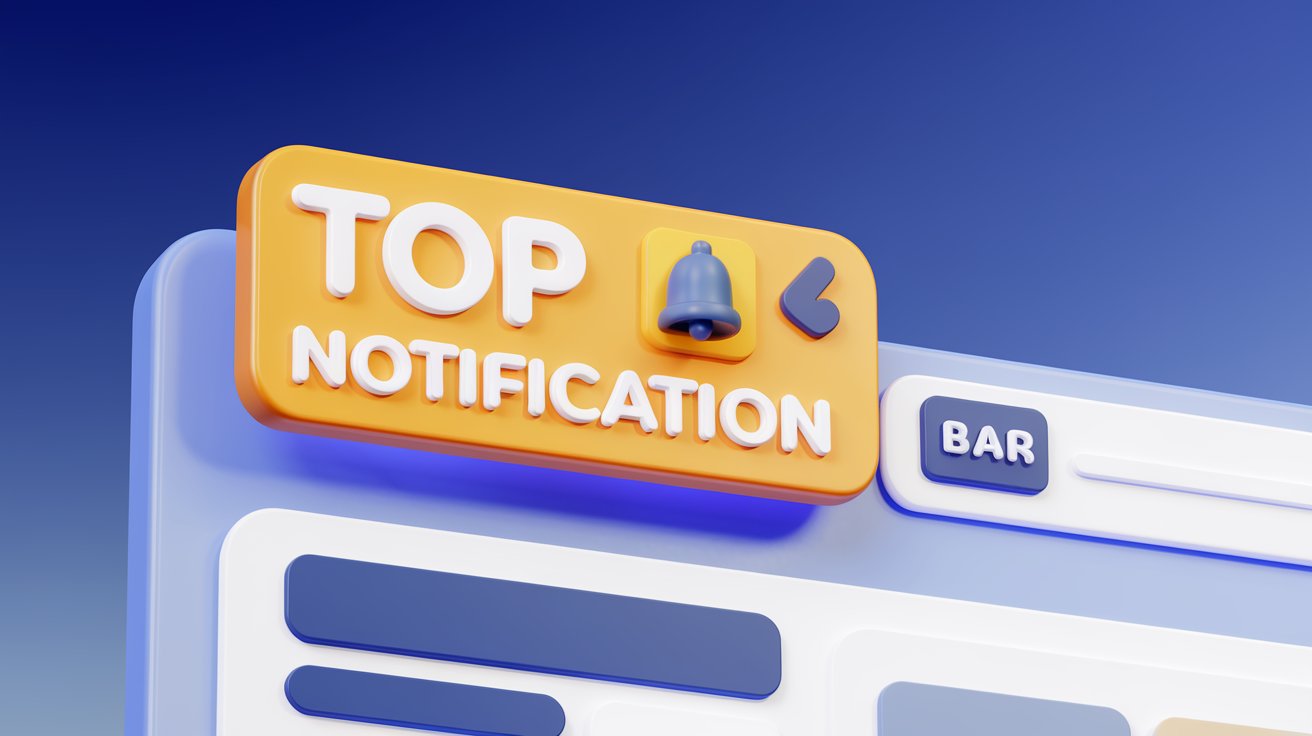A Top Notification Bar is a great way to highlight important announcements, promotions, or updates on your website. If you’re using the GeneratePress theme, you have multiple ways to add a notification bar to your site.
Whether you want a plugin-free solution, a simple plugin-based approach, or a custom-coded method, this guide will walk you through everything you need to know.
Read More: How to Add an Animated Floating Telegram Button in Blogger & WordPress
Method 1: Using GeneratePress Elements (No Plugin Required)
If you have the Premium version of GeneratePress, you can use the built-in Elements feature to add a notification bar without installing additional plugins.
Steps to Add a Notification Bar Using Elements
- Go to WordPress Dashboard → Appearance → Elements
- Click “Add New” → Select “Hook”
- Give it a title (e.g., Top Notification Bar)
- In the Hook dropdown, select
generate_before_header - Paste the following HTML code into the content area:
<div style="background: #ffcc00; color: #000; text-align: center; padding: 10px;">
<strong>🎉 Limited Time Offer! Get 20% Off – Use Code: SAVE20</strong>
</div>- Under Display Rules, set:
- Location: Entire Site
- Users: All Users (or Logged-in only if needed)
- Publish and check your website.
This method ensures that your notification bar appears without slowing down your site with additional plugins.
Method 2: Using a Plugin (Easiest Method)
If you don’t have GeneratePress Premium, you can use a plugin to add a top notification bar. Some of the best plugins for this include:
Steps to Add a Notification Bar Using a Plugin
- Go to WordPress Dashboard → Plugins → Add New
- Search for WP Notification Bar (or any preferred plugin)
- Click Install and then Activate
- Navigate to Settings → Configure:
- Text and Message
- Background & Font Colors
- Button (if required)
- Display Conditions (Homepage, Posts, etc.)
- Save the settings, and your notification bar is live!
This is the quickest and most user-friendly method, especially if you’re not comfortable with coding.
Method 3: Using Custom Code (Advanced Method)
For those who prefer a manual method, you can add a notification bar using custom code in your functions.php file.
Steps to Add a Notification Bar with Custom Code
- Go to WordPress Dashboard → Appearance → Theme File Editor
- Open functions.php (or use a child theme to avoid losing changes during updates)
- Add the following PHP code at the bottom:
function custom_top_notification_bar() {
echo '<div style="background: #ffcc00; color: #000; text-align: center; padding: 10px;">
<strong>🎉 Limited Time Offer! Get 20% Off – Use Code: SAVE20</strong>
</div>';
}
add_action('generate_before_header', 'custom_top_notification_bar');- Click Update File and refresh your website.
This method allows full control over your notification bar without relying on plugins.
Customization Tips
Regardless of the method you choose, you can customize your notification bar to match your website’s branding:
✔️ Change Background Color – Modify background: #ffcc00; to any color.
✔️ Adjust Text Size & Padding – Modify padding: 10px; and add font-size: 16px; if needed.
✔️ Make It Dismissible – Add a close button using JavaScript.
✔️ Add a Call-to-Action Button – Add <a href="your-link" style="color: white; text-decoration: underline;">Click Here</a> inside the <div>.
Final Thoughts
Adding a Top Notification Bar in GeneratePress is easy and can significantly improve user engagement. Whether you choose a plugin-free method, a simple plugin, or a custom code approach, you can create a sleek and effective notification bar in no time!
➡️ Which method will you use? Let us know in the comments! 🚀