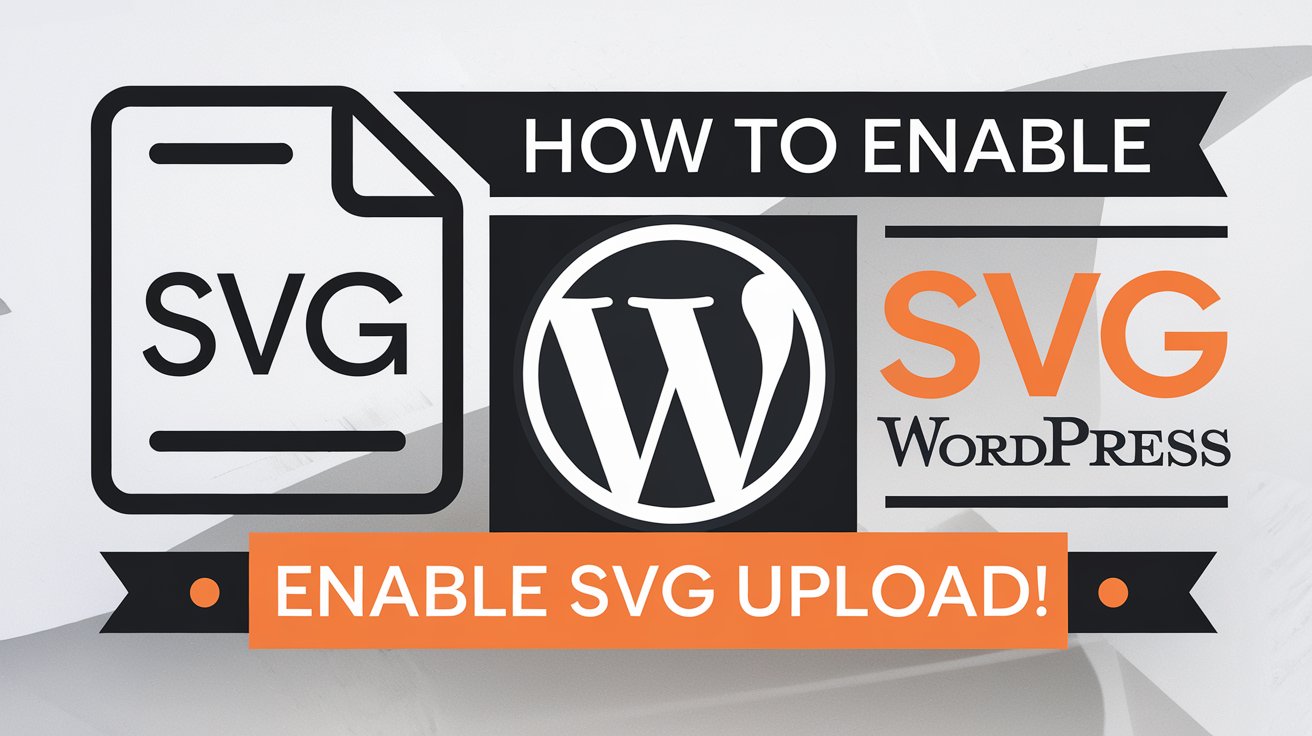WordPress is a powerful platform, but by default, it does not allow users to upload SVG (Scalable Vector Graphics) files. This is due to security concerns, as SVGs can contain malicious code.
However, if you want to use SVG images on your website for crisp and scalable graphics, there are safe ways to enable SVG support in WordPress.
In this article, we’ll explore different methods to enable SVG support and discuss the best security practices to protect your site.
Read More: How to Add a Responsive Image Gallery to Blogger
Why Use SVG in WordPress?
SVGs are widely used in web design because they offer several advantages over traditional image formats like PNG and JPG:
- Scalability – SVGs do not lose quality when resized, making them perfect for responsive design.
- Smaller File Size – They are often smaller than PNG or JPG images, which helps improve page loading speed.
- Editable with Code – SVGs can be manipulated using CSS and JavaScript.
Now, let’s look at how to safely enable SVG uploads in WordPress.
Method 1: Use a Plugin (Recommended)
The easiest and safest way to enable SVG support is by using a plugin. Here are two excellent options:
1. Safe SVG Plugin
The Safe SVG plugin allows you to upload SVG files safely while sanitizing them to prevent security risks.
Steps to Install and Use:
- Go to your WordPress dashboard.
- Navigate to Plugins > Add New.
- Search for Safe SVG and install it.
- Activate the plugin, and you can now upload SVG files safely.
By default, this plugin allows all users to upload SVGs. If you want to restrict uploads to administrators only, you’ll need the Pro version.
2. SVG Support Plugin
The SVG Support plugin enables SVG uploads while providing additional security settings.
Steps to Install and Use:
- Install and activate the SVG Support plugin.
- Go to Settings > SVG Support.
- Enable “Restrict to Administrators” to prevent unauthorized users from uploading SVGs.
- Save changes, and you’re good to go!
Both of these plugins provide a simple and secure way to enable SVG support in WordPress.
Method 2: Enable SVG via functions.php (Manual Method)
If you prefer not to use a plugin, you can manually enable SVG uploads by adding the following code to your theme’s functions.php file:
function allow_svg_uploads($mimes) {
$mimes['svg'] = 'image/svg+xml';
return $mimes;
}
add_filter('upload_mimes', 'allow_svg_uploads');This allows WordPress to recognize SVG files as a valid upload format. However, this method does not sanitize SVG files, meaning there is a higher security risk.
🔹 Pro Tip: If you use this method, only upload SVGs from trusted sources!
Method 3: Upload SVG Files via FTP
If WordPress still blocks SVG uploads, you can bypass the restriction by manually uploading SVG files using an FTP client like FileZilla.
Steps:
- Connect to your WordPress site using an FTP client.
- Navigate to the
wp-content/uploadsfolder. - Upload your SVG file manually.
- Copy the file URL and use it in your WordPress posts or pages.
This method works but does not integrate SVGs directly into the WordPress media library, which may be inconvenient for some users.
Security Tips for Using SVG in WordPress
Since SVG files can contain XML-based scripts, they pose a security risk if not handled properly. Here are some best practices:
✅ Use a plugin that sanitizes SVG files – The Safe SVG plugin ensures your files are free from malicious code.
✅ Restrict SVG uploads to administrators – Limit access to prevent unauthorized users from uploading unsafe SVG files.
✅ Optimize SVG files before uploading – Use a tool like SVGOMG to remove unnecessary code and reduce file size.
✅ Scan SVG files for malware – Use a security plugin like Wordfence or Sucuri to detect potential threats.
Final Thoughts
Enabling SVG support in WordPress allows you to use high-quality, scalable images on your site. The safest way to do this is by using a plugin like Safe SVG or SVG Support, as they provide built-in security measures. If you choose to enable SVG manually, be sure to follow security best practices to keep your WordPress site safe.
By implementing these methods, you can enjoy the benefits of SVG graphics while protecting your website from potential threats. 🚀
Have you tried using SVGs in WordPress? Let us know your experience in the comments below!