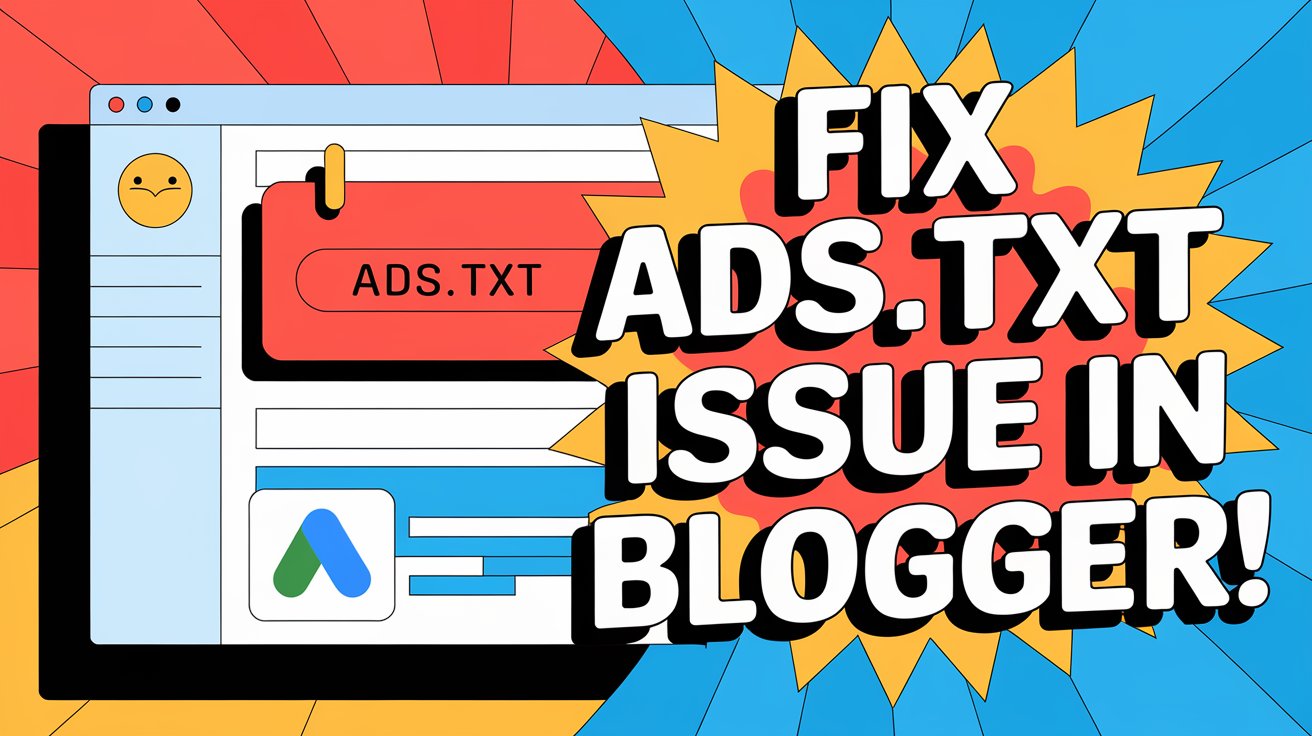If you use Google AdSense to monetize your Blogger website, you may encounter an error message stating: “Earnings at risk – You need to fix some ads.txt file issues.”
This issue can impact your revenue and must be resolved quickly. In this guide, we’ll explain what the ads.txt file is and how you can fix it in Blogger.
Read More: How to Add an Animated Floating Telegram Button in Blogger & WordPress
What is ads.txt?
The Authorized Digital Sellers (ads.txt) file is a security feature introduced by the Interactive Advertising Bureau (IAB) to prevent unauthorized ad sales. It ensures that only authorized ad networks, like Google AdSense, can serve ads on your blog. If your ads.txt file is missing or incorrectly configured, AdSense may not display ads properly, affecting your earnings.
How to Fix ads.txt Issues in Blogger
Step 1: Get Your ads.txt File from Google AdSense
- Log in to your Google AdSense account.
- If there’s an issue, a warning will appear at the top. Click on “Fix Now”.
- Google will provide an ads.txt file or a line of code that looks like this:
google.com, pub-XXXXXXXXXXXXXX, DIRECT, f08c47fec0942fa0Replace pub-XXXXXXXXXXXXXX with your actual Publisher ID, which you can find under Account > Account Information in AdSense.
Step 2: Add ads.txt to Your Blogger Site
- Log in to Blogger.
- Click Settings in the left menu.
- Scroll down to the Monetization section.
- Enable the option Custom ads.txt (toggle it ON).
- Click on Custom ads.txt, and paste the AdSense ads.txt code you copied earlier.
- Click Save.
Step 3: Verify Your ads.txt File
After saving the file, you need to ensure that it is working properly.
- Wait for 24-48 hours for Google to update your changes.
- Open a web browser and enter the following URL:
https://yourblog.blogspot.com/ads.txt- (Replace yourblog with your actual Blogger domain.)
- If you see the text from the ads.txt file displayed correctly, it means your changes have been applied successfully.
Common Issues & Fixes
✅ Still seeing the error?
- Google AdSense can take a few days to update the status. Be patient.
- Try clearing your browser cache and cookies, then check again.
✅ Using a custom domain (e.g., www.yoursite.com)?
- The ads.txt file should be accessible from the custom domain, not just the default .blogspot.com address.
- Ensure your domain is properly linked to Blogger by checking your DNS settings.
✅ Ads.txt file not showing in the browser?
- Double-check that you enabled and pasted the correct code in Blogger’s settings.
- If you copied the code incorrectly or made a typo, update it and save again.
Final Thoughts
Fixing the ads.txt file issue in Blogger is essential for maintaining your AdSense revenue. By following these simple steps, you can ensure that your blog remains monetized and compliant with Google’s policies.
If you found this guide helpful or need further assistance, drop your questions in the comments below! 🚀