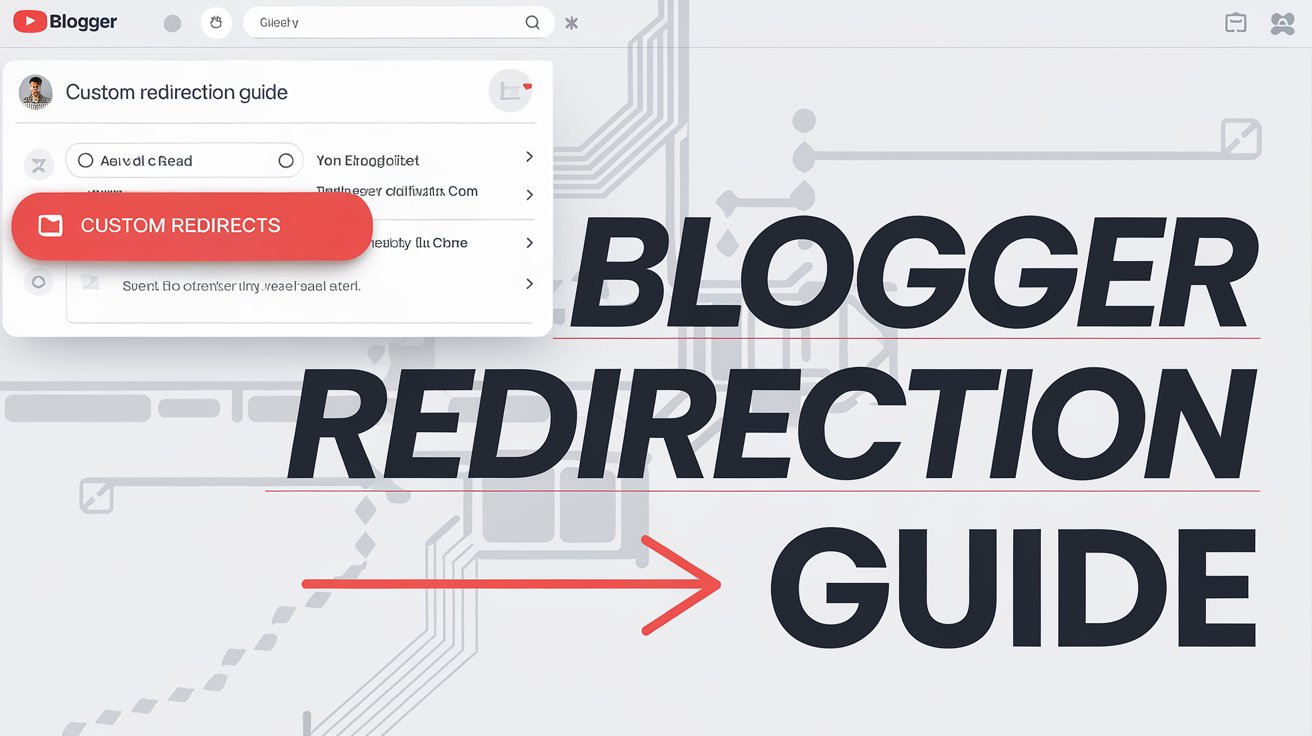If you run a blog on Blogger, managing your URLs properly is crucial for SEO, user experience, and preventing broken links. One effective way to do this is by setting up redirection.
Whether you’re changing a post URL, fixing broken links, or streamlining navigation, Blogger allows you to create custom redirects easily. In this guide, we’ll walk you through the process step by step.
Read More: How to Create a Sticky Floating Footer Bar in GeneratePress
Why Use Redirection in Blogger?
Redirection ensures that visitors and search engines are automatically directed from an old URL to a new one. Here are some key reasons why you might need to set up a redirect in Blogger:
- Fixing Broken Links (404 Errors): Redirect visitors from deleted or missing pages to relevant content.
- Changing Post URLs: If you’ve updated a blog post and changed its URL, you can redirect the old URL to the new one.
- Enhancing SEO: Avoid duplicate content issues and improve your site’s search ranking.
- Improving User Experience: Keep readers engaged by directing them to useful content instead of a dead link.
How to Set Up Redirection in Blogger
Follow these simple steps to configure custom redirects in Blogger:
Step 1: Log in to Blogger
Go to Blogger and sign in with your Google account.
Step 2: Access the Settings
- From your Blogger dashboard, select the blog where you want to set up the redirection.
- Click on “Settings” in the left-hand menu.
Step 3: Navigate to Custom Redirects
- Scroll down to the “Errors and redirects” section.
- Click on “Custom redirects.”
Step 4: Add a New Redirect
- Click on “Add a new redirect.”
- In the “From” field, enter the old URL path (e.g.,
/old-post.html). - In the “To” field, enter the new URL path (e.g.,
/new-post.html). - Note: Only enter the part after your domain (e.g.,
/p/old-url.htmlinstead ofhttps://yourblog.blogspot.com/p/old-url.html).
Step 5: Enable Permanent Redirect
- Check the “Permanent” box if you want to create a permanent (301) redirect.
- If left unchecked, it will be a temporary (302) redirect.
Step 6: Save the Changes
- Click “OK” to confirm.
- Then click “Save” to apply the redirection.
Testing Your Redirect
To ensure your redirection works properly:
- Open a new browser tab.
- Enter the old URL.
- If set up correctly, it should automatically redirect to the new URL.
Final Thoughts
Setting up redirection in Blogger is a simple yet powerful way to maintain your blog’s integrity, boost SEO, and enhance user experience. Whether you’re fixing broken links or updating content, these steps will help you manage your URLs efficiently.
If you found this guide helpful, share it with other bloggers who might need it. Have any questions? Drop them in the comments below!