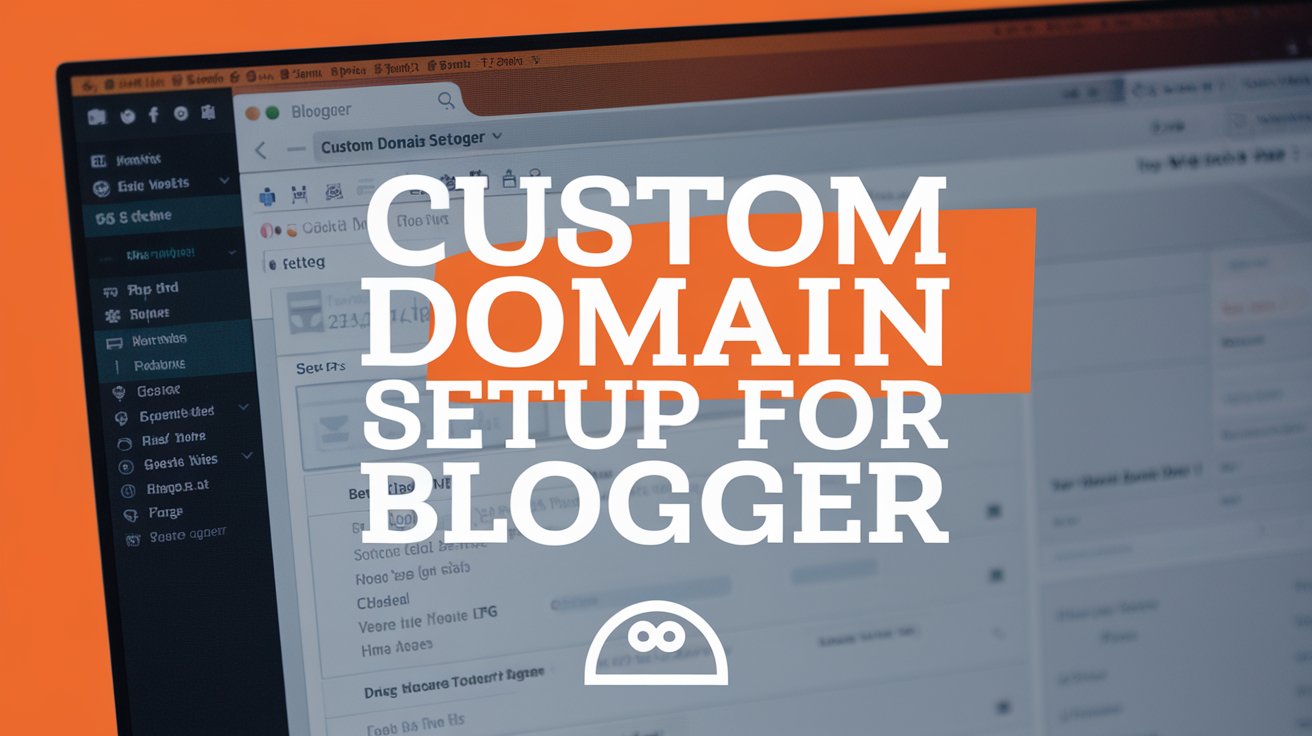Setting up a custom domain for your Blogger blog is a great way to personalize your site, make it look more professional, and improve your SEO. Whether you’re running a personal blog or a business website, a custom domain makes your blog stand out.
In this guide, we’ll walk you through the steps to set up a custom domain for your Blogger blog.
Read More: How to Add an HTML Sitemap in Blogger
Why Use a Custom Domain?
Before we dive into the steps, let’s quickly cover why using a custom domain is important:
- Professionalism: A custom domain makes your blog look more credible and trustworthy.
- Branding: You can create a domain that matches your blog’s name or niche, making it easier for people to find you.
- SEO Benefits: Custom domains help with search engine rankings as they’re more recognizable and memorable.
Step 1: Purchase a Domain
The first step is to purchase a custom domain. There are many domain registrars available, such as:
- Google Domains: Known for its simplicity and easy integration with Blogger.
- GoDaddy: One of the most popular and reliable domain registrars.
- Namecheap: Offers affordable domains and excellent customer service.
When choosing a domain, make sure it reflects your blog’s name or niche and is easy to remember.
Step 2: Access Your Blogger Settings
Once you have your domain, log into your Blogger account and follow these steps:
- Navigate to the Settings section of your blog’s dashboard.
- Under the Publishing section, you’ll see an option for + Set up a third-party URL for your blog. Click on it.
Step 3: Enter Your Custom Domain
In the “Third-party domain settings” box, type in your custom domain (e.g., www.yourcustomdomain.com). Once you’ve entered it, click Save.
At this point, you’ll receive an error message because Blogger needs to verify the domain before it can fully connect. Don’t worry – this is completely normal.
Step 4: Verify Your Domain with CNAME Records
After saving your custom domain, Blogger will provide you with two CNAME records. These are special DNS settings that allow your domain to point to Blogger’s servers. Here are the general CNAME records you’ll need to add:
- CNAME Record 1:
- Name:
www - Destination:
ghs.google.com
- Name:
- CNAME Record 2: A unique code that verifies your ownership of the domain (something like
gator1234567).
Keep this information handy, as you’ll need to input these into your domain registrar’s DNS settings.
Step 5: Configure DNS Settings at Your Domain Registrar
Now it’s time to log in to your domain registrar’s control panel (Google Domains, GoDaddy, Namecheap, etc.). Here’s what you need to do:
- Go to the DNS settings section for your domain.
- Add the two CNAME records you received from Blogger.
- Next, add A records that will point your domain to Blogger’s servers. These are the addresses you’ll need to add:
- A Record 1:
216.239.32.21 - A Record 2:
216.239.34.21 - A Record 3:
216.239.36.21 - A Record 4:
216.239.38.21
- A Record 1:
These A records ensure that both the www.yourcustomdomain.com and yourcustomdomain.com URLs will redirect to your Blogger site.
Step 6: Enable Domain Forwarding (Optional)
In some cases, your registrar may require you to enable domain forwarding. This ensures that both versions of your domain (with and without www) point to the same website.
If needed, set up forwarding to ensure both www.yourcustomdomain.com and yourcustomdomain.com are directed to your Blogger blog.
Step 7: Verify and Save
Once you’ve updated your DNS settings with the correct CNAME and A records, return to your Blogger dashboard and click Save. DNS changes can take up to 48 hours to fully propagate, so it may not work immediately. Be patient and check back later to see if everything is set up correctly.
Step 8: Enable HTTPS (Recommended)
For added security and trustworthiness, it’s a good idea to enable HTTPS for your custom domain. To do this:
- Go to Settings in Blogger.
- Scroll down to the HTTPS section and enable Force HTTPS.
This ensures that your site is more secure and will display a padlock symbol in browsers, letting visitors know your site is safe.
Troubleshooting Tips
If you’re experiencing issues during the setup process, here are a few troubleshooting tips:
- Double-check DNS records: Ensure there are no typos or missing records.
- Allow time for DNS propagation: It can take up to 48 hours for DNS changes to take effect.
- Clear your browser cache: Sometimes, changes won’t appear immediately in your browser due to cached data.
Conclusion
Setting up a custom domain for your Blogger blog is a simple yet powerful way to improve your blog’s professionalism and SEO. By following these steps, you’ll be able to give your blog a unique identity that reflects your brand. Whether you’re blogging for fun or as part of a business, a custom domain is an important step toward building a solid online presence. Happy blogging!