WordPress is the most popular content management system (CMS), powering over 40% of websites worldwide. However, like any software, it comes with its share of challenges. Whether you’re facing slow loading speeds, security vulnerabilities, or plugin conflicts, these issues can disrupt your website’s performance.
In this guide, we’ll cover the top 10 most common WordPress problems and provide step-by-step solutions to fix them.
Read More: How to Add Related Posts in GeneratePress Theme
1. Slow Loading Speed

Problem: A slow website affects user experience and SEO rankings. Common causes include:
- Large, unoptimized images.
- Too many plugins running unnecessary scripts.
- Poor-quality web hosting.
- Lack of caching or a content delivery network (CDN).
Solution:
✅ Compress images using tools like TinyPNG or Smush.
✅ Use a caching plugin such as WP Rocket or W3 Total Cache.
✅ Choose a reliable hosting provider like SiteGround, Kinsta, or Cloudways.
✅ Minimize HTTP requests by reducing unnecessary CSS/JS files.
2. Error Establishing a Database Connection
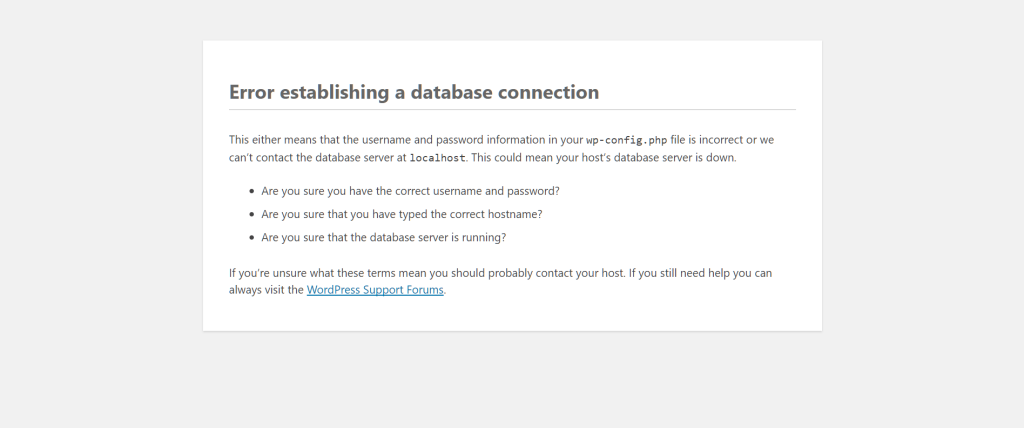
Problem: This error occurs when WordPress cannot communicate with the database. Possible reasons include:
- Incorrect database credentials in
wp-config.php. - Corrupted database tables.
- Overloaded database server.
Solution:
✅ Check <strong>wp-config.php</strong> and verify database details (DB_NAME, DB_USER, DB_PASSWORD, DB_HOST).
✅ Repair the database by adding this line to wp-config.php:
phpCopyEditdefine('WP_ALLOW_REPAIR', true);Then visit: yourwebsite.com/wp-admin/maint/repair.php and select “Repair Database”.
✅ Contact your hosting provider if the database server is down.
3. 500 Internal Server Error
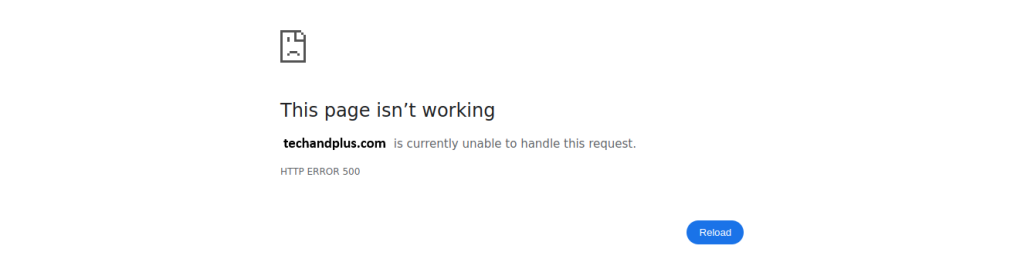
Problem: A general error that prevents WordPress from loading properly. Causes include:
- Corrupt
.htaccessfile. - Plugin or theme conflicts.
- Memory limit exceeded.
Solution:
✅ Rename .htaccess file via FTP and refresh your website.
✅ Increase PHP memory limit by adding this code to wp-config.php:
phpCopyEditdefine('WP_MEMORY_LIMIT', '256M');✅ Deactivate all plugins and reactivate them one by one to identify conflicts.
4. White Screen of Death (WSOD)
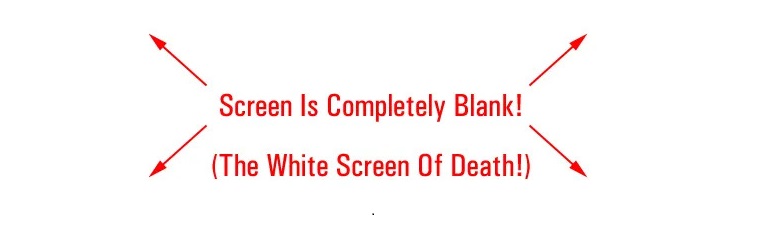
Problem: Your website displays a blank white screen with no error message.
Solution:
✅ Increase PHP memory limit.
✅ Enable debugging mode in wp-config.php:
phpCopyEditdefine('WP_DEBUG', true);✅ Switch to a default theme (e.g., Twenty Twenty-Four) via phpMyAdmin.
5. WordPress Login Issues

Problem: Users may experience:
- Incorrect password errors (even when correct).
- Redirect loops preventing login.
- Account lockouts due to failed attempts.
Solution:
✅ Reset password using phpMyAdmin or via email.
✅ Clear browser cache and cookies.
✅ If locked out, disable security plugins via FTP.
6. Broken Permalinks (404 Errors)
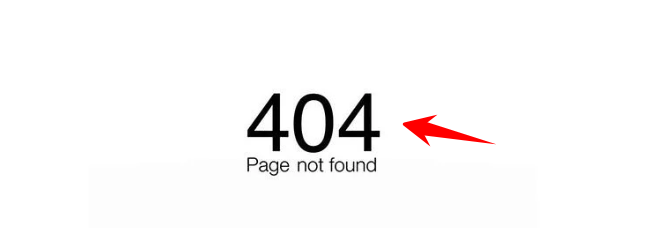
Problem: Users see “404 Page Not Found” errors when accessing posts or pages.
Solution:
✅ Navigate to Settings → Permalinks in the WordPress dashboard and click “Save Changes” to regenerate permalinks.
✅ If the issue persists, update .htaccess file with:
apacheCopyEdit# BEGIN WordPress
RewriteEngine On
RewriteBase /
RewriteRule ^index\.php$ - [L]
RewriteCond %{REQUEST_FILENAME} !-f
RewriteCond %{REQUEST_FILENAME} !-d
RewriteRule . /index.php [L]
# END WordPress7. Plugin or Theme Conflicts
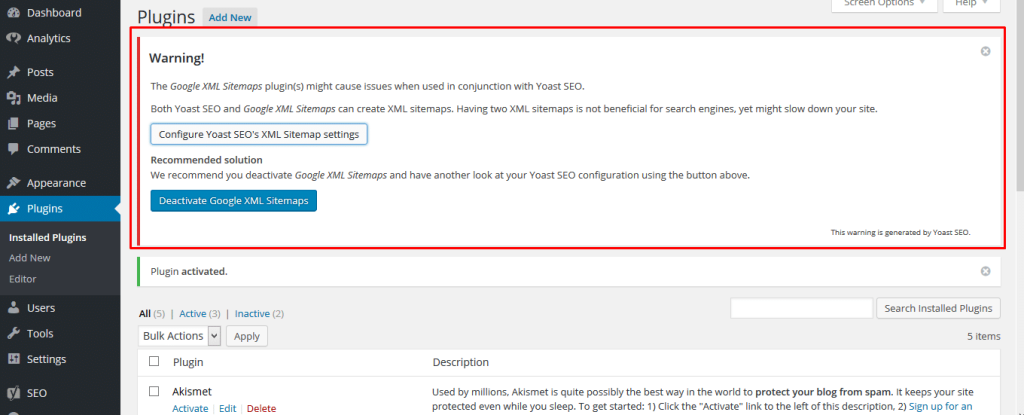
Problem: A newly installed plugin or theme may break the site, causing errors or crashes.
Solution:
✅ Disable plugins via FTP by renaming the plugins folder in wp-content.
✅ If the issue is theme-related, switch to a default WordPress theme via phpMyAdmin.
✅ Update all plugins and themes regularly to prevent compatibility issues.
8. WordPress Not Sending Emails
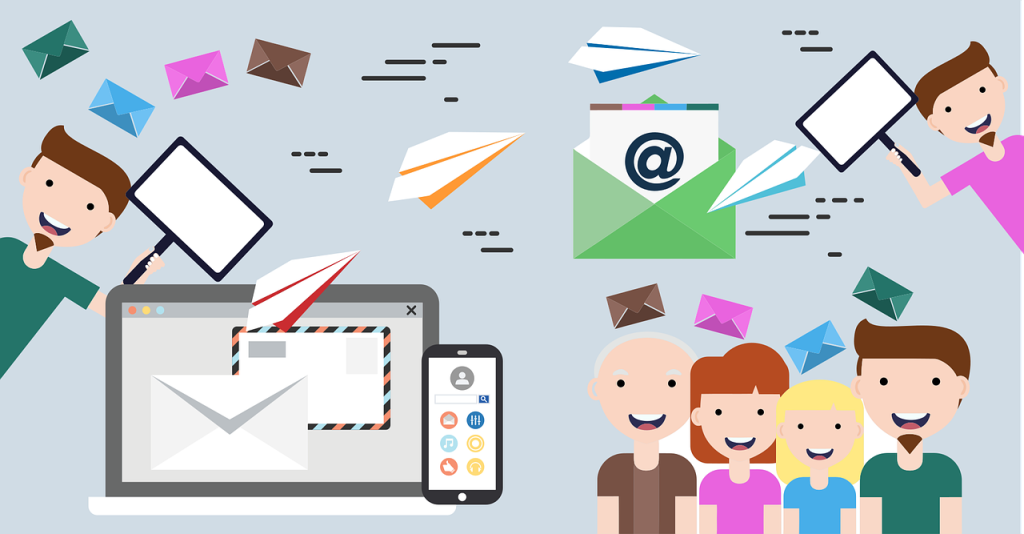
Problem: Contact forms, order notifications, or password reset emails are not being delivered.
Solution:
✅ Install an SMTP plugin like WP Mail SMTP to configure email sending.
✅ Use a third-party email service like SendGrid or Postmark for better email reliability.
9. Hacked Website or Malware Infection
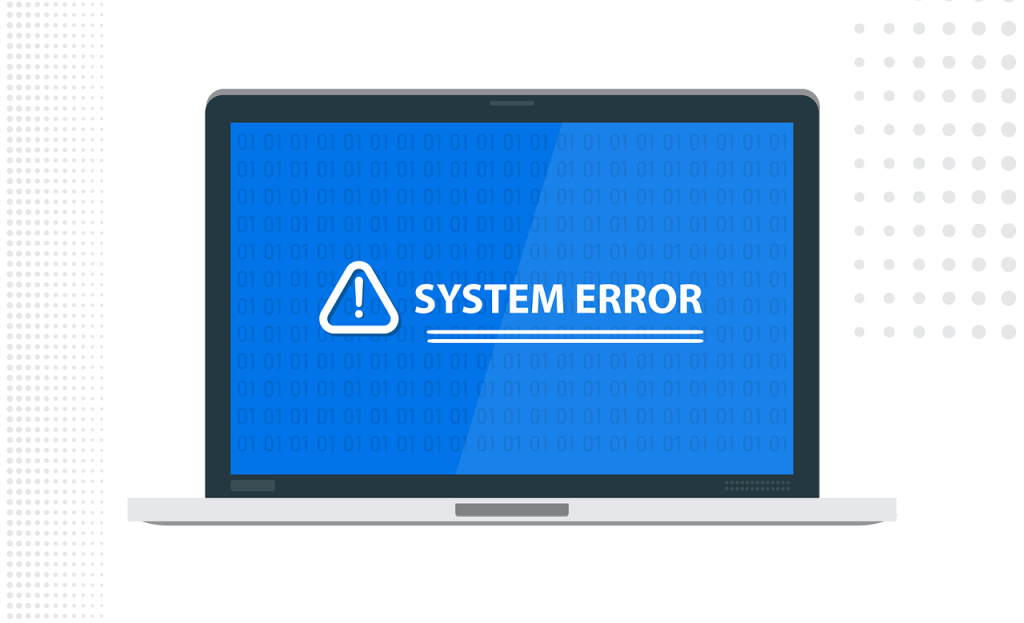
Problem: Common signs of a hacked WordPress site include:
- Unexpected redirects to spam sites.
- New admin users appearing in WordPress.
- Google flagging the site as “unsafe.”
Solution:
✅ Install Wordfence or Sucuri to scan for malware.
✅ Reset all passwords and update all plugins/themes.
✅ Restore from a clean backup if available.
✅ Use a web application firewall (WAF) to prevent future attacks.
10. WordPress Stuck in Maintenance Mode
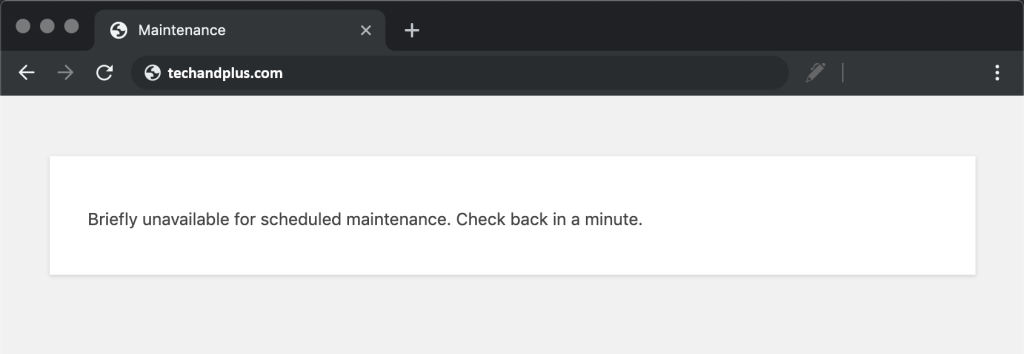
Problem: When updating WordPress, it may get stuck in maintenance mode, displaying this message:
“Briefly unavailable for scheduled maintenance. Check back in a minute.”
Solution:
✅ Delete the .maintenance file from the root directory via FTP.
✅ If an update was interrupted, complete it manually by updating files via FTP.
Final Thoughts
Running a WordPress website comes with its challenges, but most issues have simple solutions. By staying proactive with regular updates, security monitoring, and performance optimizations, you can keep your website running smoothly.
If you encounter a problem that isn’t covered here, consider checking the WordPress support forums or reaching out to your hosting provider for assistance.
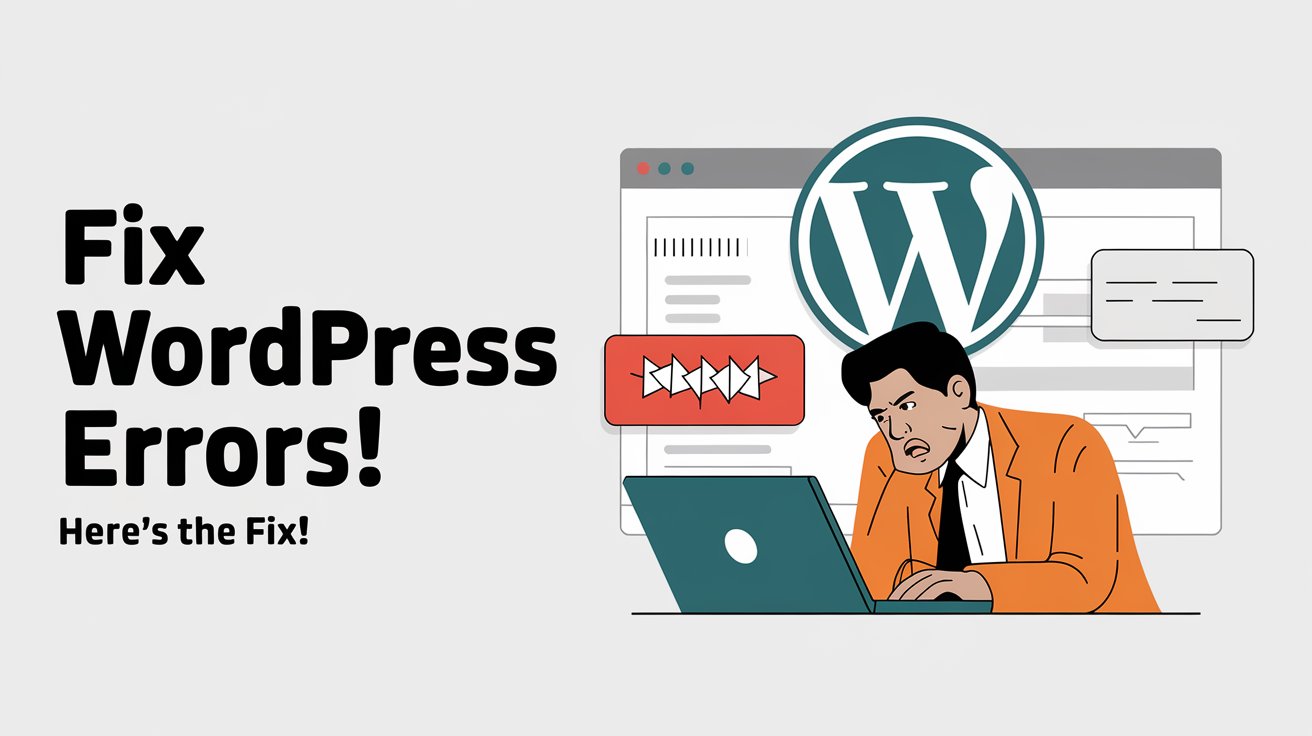
You dont know how much help you’re giving to us, thank you you’re the best
Thank you very much for your feedback.
Awesome job! Great tutorial for every rookie
Thank you very much for your feedback.
Awesome blog! Absolutely the best website security overview I’ve seen!
Thank you very much for your feedback.
I always discourage using a security plugin and handle security on server/hardware level instead. One time my client got hacked because they had a security plugin installed but forgot to update it for a while. The hacker basically had access to everything the security plugin would have access to trough a vulnerability exploit.
Thank you very much for sharing your experience.
Excellent read! Managing cloud servers can feel daunting, but platforms like Cloudways make it effortless without sacrificing performance. Their approach to simplifying server management while ensuring scalability is spot-on—highly recommend for anyone craving a hassle-free hosting experience. Keep the great content coming!